Setup a Spring Boot Project
First, let’s set up your first process application project in the IDE of your choice, the following description uses Eclipse.
Requirements
The project requires Java 17⁄21.
Set Up a Java Project
We will start by setting up a Spring Boot application as an Apache Maven Project inside Eclipse. This consists of three steps:
- Create a new Maven Project in Eclipse
- Add the Camunda & Spring Boot dependencies
- Add a main class as an entry point for launching the Spring Boot application.
In the following sections, we go through this process step by step.
Create a new Maven Project
First, we set up a new Apache Maven based project. Let’s call it loan-approval-spring-boot. The screenshot below illustrates the settings we choose in Eclipse.
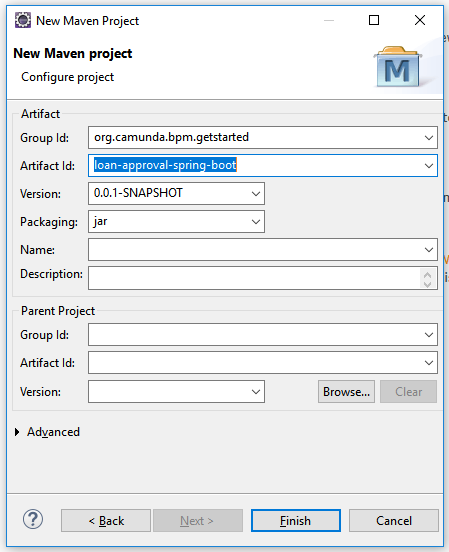
When you are done, click Finish. Eclipse sets up a new Maven project. The project appears in the Project Explorer view.
Add Camunda Platform & Spring Boot Dependencies
The next step consists of setting up the Maven dependencies for the new project. Maven dependencies need to be added to the pom.xml file of the project.
We add the Spring Boot BOM in the “dependency management” section and the Camunda Spring Boot Starter for Webapps, which will automatically include the Camunda engine and webapps in the app.
We also use spring-boot-maven-plugin, which does all the magic for packaging Spring Boot application content together.
<project xmlns="http://maven.apache.org/POM/4.0.0" xmlns:xsi="http://www.w3.org/2001/XMLSchema-instance" xsi:schemaLocation="http://maven.apache.org/POM/4.0.0 http://maven.apache.org/xsd/maven-4.0.0.xsd">
<modelVersion>4.0.0</modelVersion>
<groupId>org.camunda.bpm.getstarted</groupId>
<artifactId>loan-approval-spring-boot</artifactId>
<version>0.0.1-SNAPSHOT</version>
<properties>
<camunda.spring-boot.version>7.23.0</camunda.spring-boot.version>
<spring-boot.version>3.4.4</spring-boot.version>
<maven.compiler.release>17</maven.compiler.release>
</properties>
<dependencyManagement>
<dependencies>
<dependency>
<groupId>org.springframework.boot</groupId>
<artifactId>spring-boot-dependencies</artifactId>
<version>${spring-boot.version}</version>
<type>pom</type>
<scope>import</scope>
</dependency>
</dependencies>
</dependencyManagement>
<dependencies>
<dependency>
<groupId>org.camunda.bpm.springboot</groupId>
<artifactId>camunda-bpm-spring-boot-starter-webapp</artifactId>
<version>${camunda.spring-boot.version}</version>
</dependency>
<dependency>
<groupId>com.h2database</groupId>
<artifactId>h2</artifactId>
</dependency>
<dependency>
<groupId>com.sun.xml.bind</groupId>
<artifactId>jaxb-impl</artifactId>
<version>4.0.3</version>
</dependency>
</dependencies>
<build>
<plugins>
<plugin>
<groupId>org.springframework.boot</groupId>
<artifactId>spring-boot-maven-plugin</artifactId>
<version>${spring-boot.version}</version>
<configuration>
<layout>ZIP</layout>
</configuration>
<executions>
<execution>
<goals>
<goal>repackage</goal>
</goals>
</execution>
</executions>
</plugin>
<plugin>
<groupId>org.apache.maven.plugins</groupId>
<artifactId>maven-compiler-plugin</artifactId>
<version>3.11.0</version>
</plugin>
</plugins>
</build>
</project>
Add Main Class to our Spring Boot Application
Next, we add an application class with a main method that will be the entry point for launching the Spring Boot application. The class has the annotation @SpringBootApplication on it,
which implicitly adds several convenient features (autoconfiguration, component scan, etc. - see Spring Boot docs).
The class is added in the src/main/java folder in the org.camunda.bpm.getstarted.loanapproval package.
package org.camunda.bpm.getstarted.loanapproval;
import org.springframework.boot.SpringApplication;
import org.springframework.boot.autoconfigure.SpringBootApplication;
@SpringBootApplication
public class WebappExampleProcessApplication {
public static void main(String... args) {
SpringApplication.run(WebappExampleProcessApplication.class, args);
}
}
Build and Run
Now you can perform the first build. Select the pom.xml in the Package Explorer, perform a right-click and select Run As / Maven Install.
Our first Camunda Spring Boot application is ready now. As a result of the build, you will have a JAR-file in your target folder. This JAR is a Spring Boot application,
which embeds inside Tomcat as a web container, Camunda engine and Camunda Web applications resources.
When started, it will use an in-memory H2 database for Camunda Engine needs.
You can run the application by right-clicking on the WebappExampleProcessApplication class and selecting Run as / Java application.
Wait until you see a similar line in the console:
Started WebappExampleProcessApplication in 10.584 seconds
Then go to http://localhost:8080/ in your browser and enjoy the Camunda webapps.
Another way to run the app is to simply run the JAR-file with a java -jar command.
Catch up: Get the Sources of Step-1.
Download as .zip or checkout the corresponding tag with Git.
You can checkout the current state from the GitHub repository.
If you have not cloned the repository yet, please execute the following command:
git clone https://github.com/camunda/camunda-get-started-spring-boot.git
To checkout the current state of the process application please execute the following command:
git checkout -f Step-1Or download as archive from here.