Modeling a BPMN 2.0 Process
In this section we model our sample process with the Camunda Modeler.
Create a new BPMN 2.0 Diagram
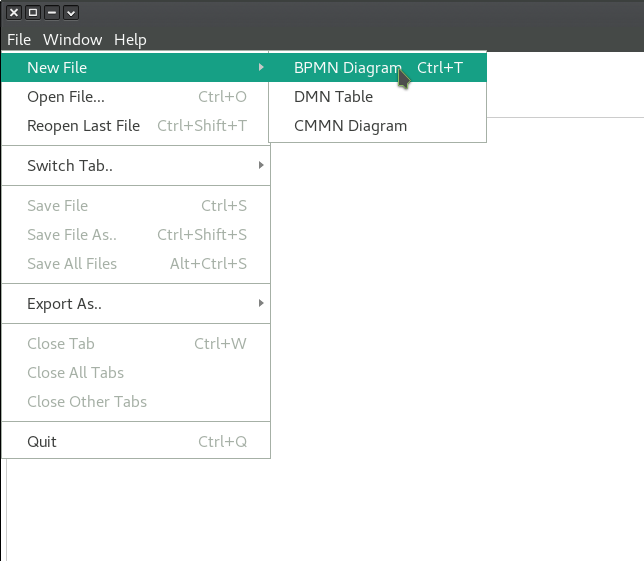
Open Camunda Modeler and create a new BPMN diagram by Clicking File > New File > BPMN Diagram.
Create the Sample Pizza Order Process
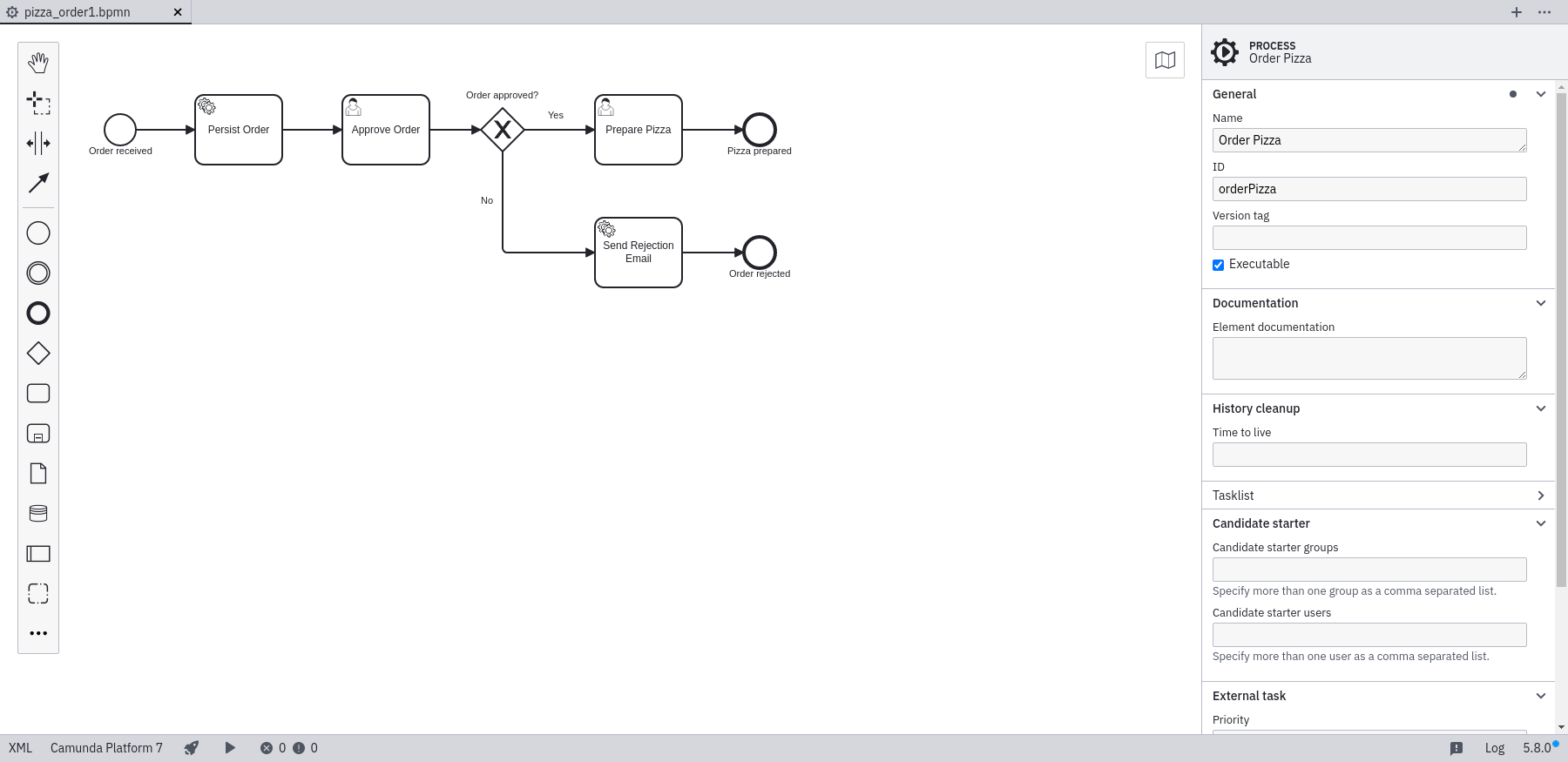
The sample process models a pizza order approval. In the first service task, the order should be persisted to our database. The next step is the approval of the order by a user. Based on his decision, the pizza will be prepared or a rejection email is sent.
Since we are modeling an executable process, we should give it an ID, a name and set the isExecutable property to true. Click on a free spot of the modeling canvas. This displays the properties of the process itself.
Configure Placeholder Expressions
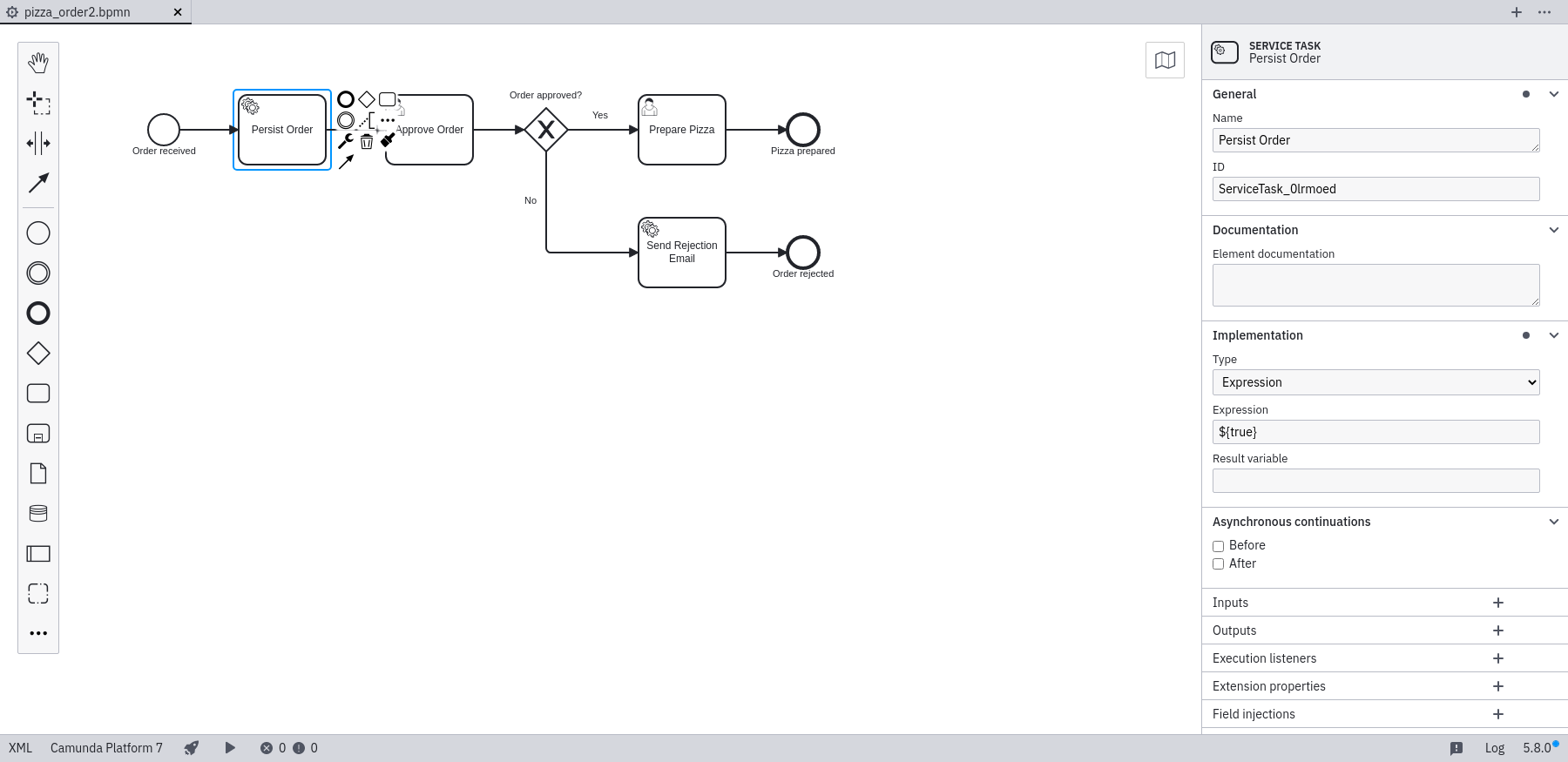
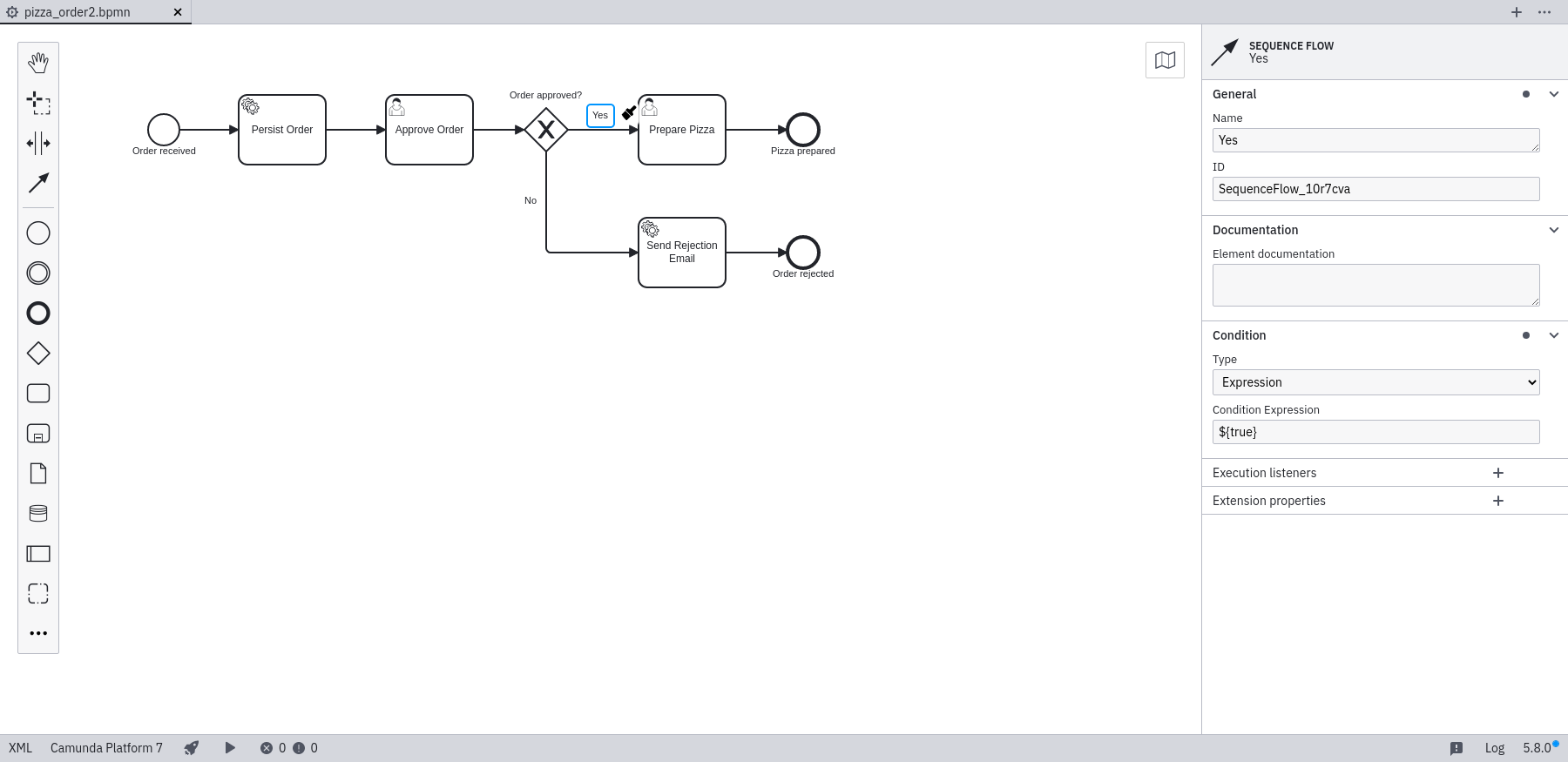
Additionally, you have to configure some placeholder expressions for the service tasks and the conditional sequence flows. Otherwise, you wouldn’t be able to deploy this process on the process engine. Please set the Expression property of both service tasks to ${true}. Also set the Condition property of the sequence flows after the exclusive gateway to ${true}, respectively ${false}.
When you are done, save the BPMN diagram by selecting File > Save File As.. in the top-level menu. Name the file pizza-order.bpmn and save it in the src/main/resources folder of your Eclipse project. Switch back to Eclipse. In order to reflect the changes in Eclipse, make sure to manually refresh the project by right-clicking on the project and selecting Refresh.
Catch up: Get the Sources of Step-3.
Download as .zip or checkout the corresponding tag with Git.
You can checkout the current state from the GitHub repository.
If you have not cloned the repository yet, please execute the following command:
git clone https://github.com/camunda/camunda-get-started-javaee.git
To checkout the current state of the process application please execute the following command:
git checkout -f Step-3Or download as archive from here.