Adding Start and Task Forms to a BPMN 2.0 Process
In the next step, we want to add a task form to the application.
Add a Start Form
Create a new form in Camunda Modeler and set its id to request-loan.
Add a Text Field, set the Field Label to Customer ID and the Key to customerId.
Add a Number Field, set the Field Label to Amount and the Key to amount.
Save the form with the file name request-loan.form to src/main/resources.

Open the process with the modeler. Click on the start event. In the properties panel, click on Forms select Camunda Forms as type, insert request-loan into the Form reference field, and choose latest as binding. This means Tasklist uses the latest deployed version of the form. Save the diagram and refresh the Eclipse project.
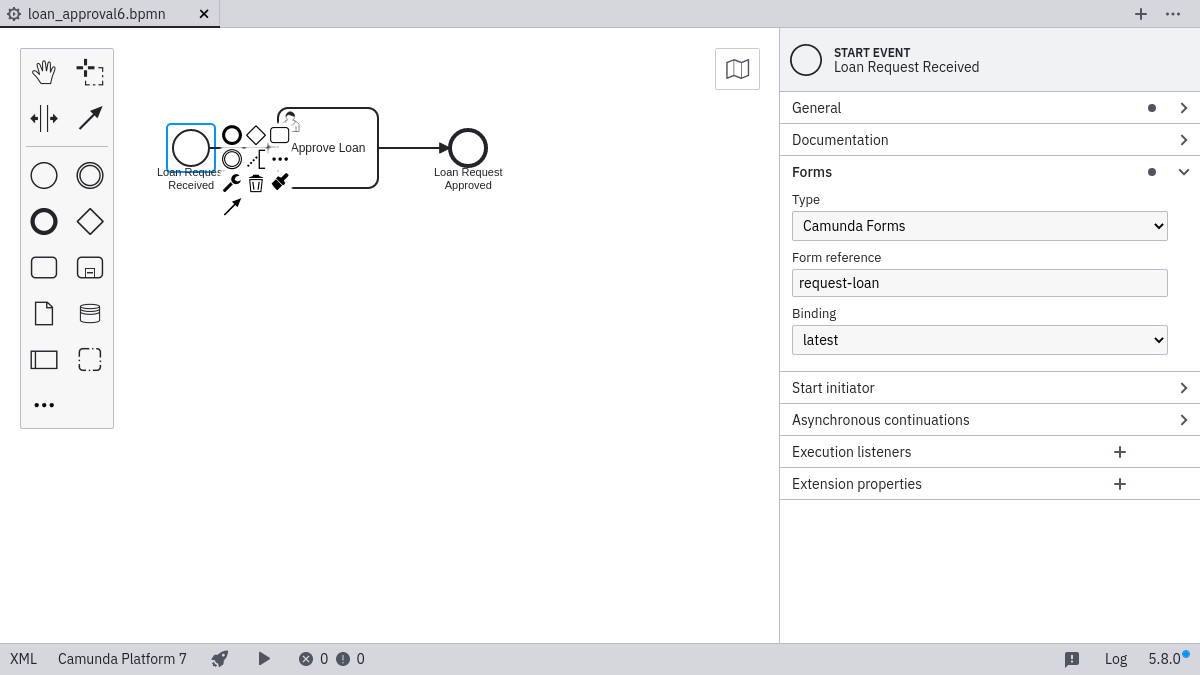
Add a Task Form
You can add and configure the task form in a similar way with the difference,
that you set its id to approve-loan and select the Disabled checkbox in both fields.
Save the form with the file name approve-loan.form to src/main/resources.
After that, open the process with the modeler. Click on the user task. In the properties panel, click on Forms select Camunda Forms as type, insert approve-loan into the Form reference field, and choose latest as binding.
Adjust the deployment descriptor file
Adjust the META-INF/processes.xml deployment descriptor file by adding the form resources:
<?xml version="1.0" encoding="UTF-8" ?>
<process-application
xmlns="http://www.camunda.org/schema/1.0/ProcessApplication"
xmlns:xsi="http://www.w3.org/2001/XMLSchema-instance">
<process-archive name="loan-approval">
<process-engine>default</process-engine>
<resource>loan-approval.bpmn</resource>
<resource>request-loan.form</resource>
<resource>approve-loan.form</resource>
<properties>
<property name="isDeleteUponUndeploy">false</property>
<property name="isScanForProcessDefinitions">true</property>
</properties>
</process-archive>
</process-application>
Re-Build and Deploy
When you are done, save all resources, perform a Maven build and redeploy the process application.
Maven
Before selecting the pom.xml in the Package Explorer of Eclipse and performing a right-click and select Run As / Maven Install, it is best practice to perform a right-click and select Run As / Maven Clean to make sure all resources are replaced with their newest version.
Now you go to Tasklist and start a new process instance for the loan approval process. You will notice that the custom form is displayed.
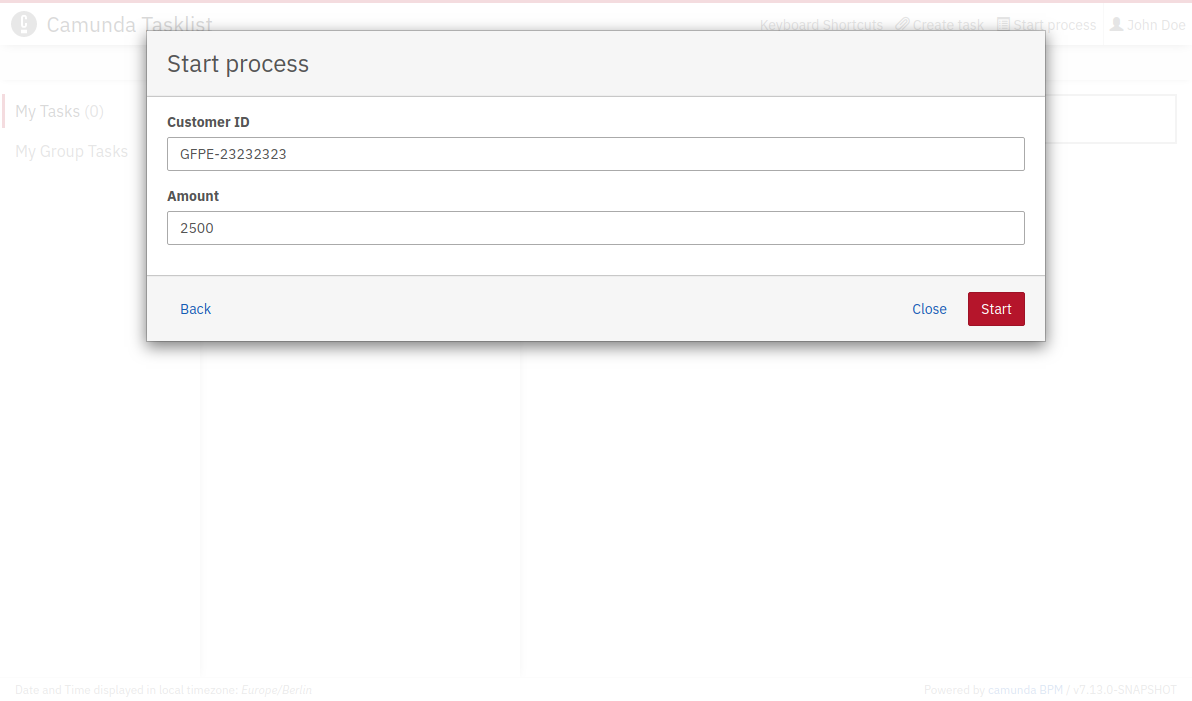
After starting a new process instance a new task Approve Loan is assigned to john. To work on the task, select the task inside the list of tasks and you will also notice that the custom form is displayed.
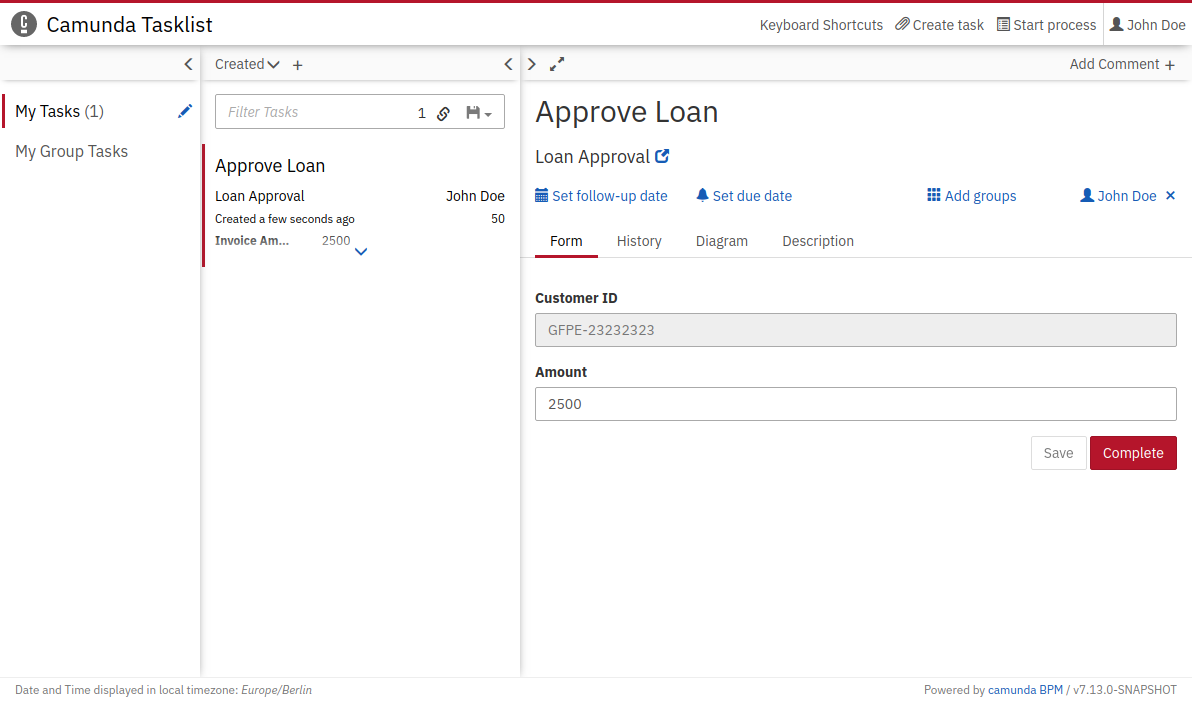
Catch up: Get the Sources of Step-4.
Download as .zip or checkout the corresponding tag with Git.
You can checkout the current state from the GitHub repository.
If you have not cloned the repository yet, please execute the following command:
git clone https://github.com/camunda/camunda-get-started-java.git
To checkout the current state of the process application please execute the following command:
git checkout -f Step-4Or download as archive from here.