Setup a Java Project for DMN
Now you are ready to set up your first process application project in the IDE of your choice, the following description uses Eclipse.
Terminology - Process vs. Decisions
DMN is a modeling language for decisions, whereas BPMN is a language for processes. This tutorial is about decisions. However, due to Camunda’s BPMN-focused heritage, the Java project contains classes and files with names like ProcessApplication and processes.xml. These are in fact generally applicable and can be used with both processes and decisions.
Create a new Maven Project
Fancy to save work and use a project template instead?
You don’t have to setup the project manually but can also use a Maven Archetype (which is like a project template), see Maven Archetypes for details. The archetype will create a project according to our best practices.
In Eclipse, go to File / New / Other .... This opens the New Project Wizard. In the New Project Wizard select Maven / Maven Project. Click Next.
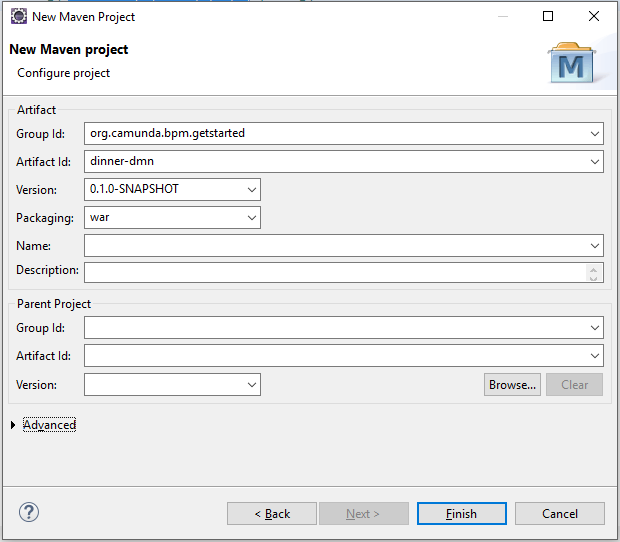
On the first page of the New Maven Project Wizard select Create a simple project (skip archetype selection). Click Next.
On the second page (see screenshot), configure the Maven coordinates for the project. Since we are setting up a WAR Project, make sure to select Packaging: war.
When you are done, click Finish. Eclipse sets up a new Maven project. The project appears in the Project Explorer View.
Add Camunda Maven Dependencies
The next step consists of setting up the Maven dependencies for your new process application. Add the following dependencies to the pom.xml file of your project:
<project xmlns="http://maven.apache.org/POM/4.0.0" xmlns:xsi="http://www.w3.org/2001/XMLSchema-instance" xsi:schemaLocation="http://maven.apache.org/POM/4.0.0 http://maven.apache.org/xsd/maven-4.0.0.xsd">
<modelVersion>4.0.0</modelVersion>
<groupId>org.camunda.bpm.getstarted</groupId>
<artifactId>dinner-dmn</artifactId>
<version>0.1.0-SNAPSHOT</version>
<packaging>war</packaging>
<properties>
<camunda.version>7.21.0</camunda.version>
<maven.compiler.release>11</maven.compiler.release>
</properties>
<dependencyManagement>
<dependencies>
<dependency>
<groupId>org.camunda.bpm</groupId>
<artifactId>camunda-bom</artifactId>
<version>${camunda.version}</version>
<scope>import</scope>
<type>pom</type>
</dependency>
</dependencies>
</dependencyManagement>
<dependencies>
<dependency>
<groupId>org.camunda.bpm</groupId>
<artifactId>camunda-engine</artifactId>
<scope>provided</scope>
</dependency>
<dependency>
<groupId>javax.servlet</groupId>
<artifactId>javax.servlet-api</artifactId>
<version>3.0.1</version>
<scope>provided</scope>
</dependency>
</dependencies>
<build>
<plugins>
<plugin>
<groupId>org.apache.maven.plugins</groupId>
<artifactId>maven-compiler-plugin</artifactId>
<version>3.11.0</version>
</plugin>
<plugin>
<groupId>org.apache.maven.plugins</groupId>
<artifactId>maven-war-plugin</artifactId>
<version>3.3.2</version>
<configuration>
<failOnMissingWebXml>false</failOnMissingWebXml>
</configuration>
</plugin>
</plugins>
</build>
</project>
Now you can perform the first build. Select the pom.xml in the Package Explorer, perform a right-click and select Run As / Maven Install.
Catch up: Get the Sources of Step-1.
Download as .zip or checkout the corresponding tag with Git.
You can checkout the current state from the GitHub repository.
If you have not cloned the repository yet, please execute the following command:
git clone https://github.com/camunda/camunda-get-started-dmn.git
To checkout the current state of the process application please execute the following command:
git checkout -f Step-1Or download as archive from here.
Add a Process Application Class
Next, you need to create a package, e.g., org.camunda.bpm.getstarted.dmn and add a Process Application class to it. The Process Application class constitutes the interface between your application and the process engine.
package org.camunda.bpm.getstarted.dmn;
import org.camunda.bpm.application.ProcessApplication;
import org.camunda.bpm.application.impl.ServletProcessApplication;
@ProcessApplication("Dinner App DMN")
public class DinnerApplication extends ServletProcessApplication
{
//empty implementation
}
Add a META-INF/processes.xml Deployment Descriptor
The last step to set up the process application is to add the META-INF/processes.xml deployment descriptor file. This file allows us to provide a declarative configuration of the deployment(s) this process application makes to the process engine.
This file needs to be added to the src/main/resources/META-INF folder of the Maven project.
<?xml version="1.0" encoding="UTF-8" ?>
<process-application
xmlns="http://www.camunda.org/schema/1.0/ProcessApplication"
xmlns:xsi="http://www.w3.org/2001/XMLSchema-instance">
<process-archive name="dinner-dmn">
<process-engine>default</process-engine>
<properties>
<property name="isDeleteUponUndeploy">false</property>
<property name="isScanForProcessDefinitions">true</property>
</properties>
</process-archive>
</process-application>
At this point you have successfully set up the process application and you can start modeling your first decision table.
Catch up: Get the Sources of Step-2.
Download as .zip or checkout the corresponding tag with Git.
You can checkout the current state from the GitHub repository.
If you have not cloned the repository yet, please execute the following command:
git clone https://github.com/camunda/camunda-get-started-dmn.git
To checkout the current state of the process application please execute the following command:
git checkout -f Step-2Or download as archive from here.