Batch operation
Enterprise Feature
Please note that this feature is only included in the enterprise edition of the Camunda BPM platform, it is not available in the community edition.
Check the Camunda enterprise homepage for more information or get your free trial version.
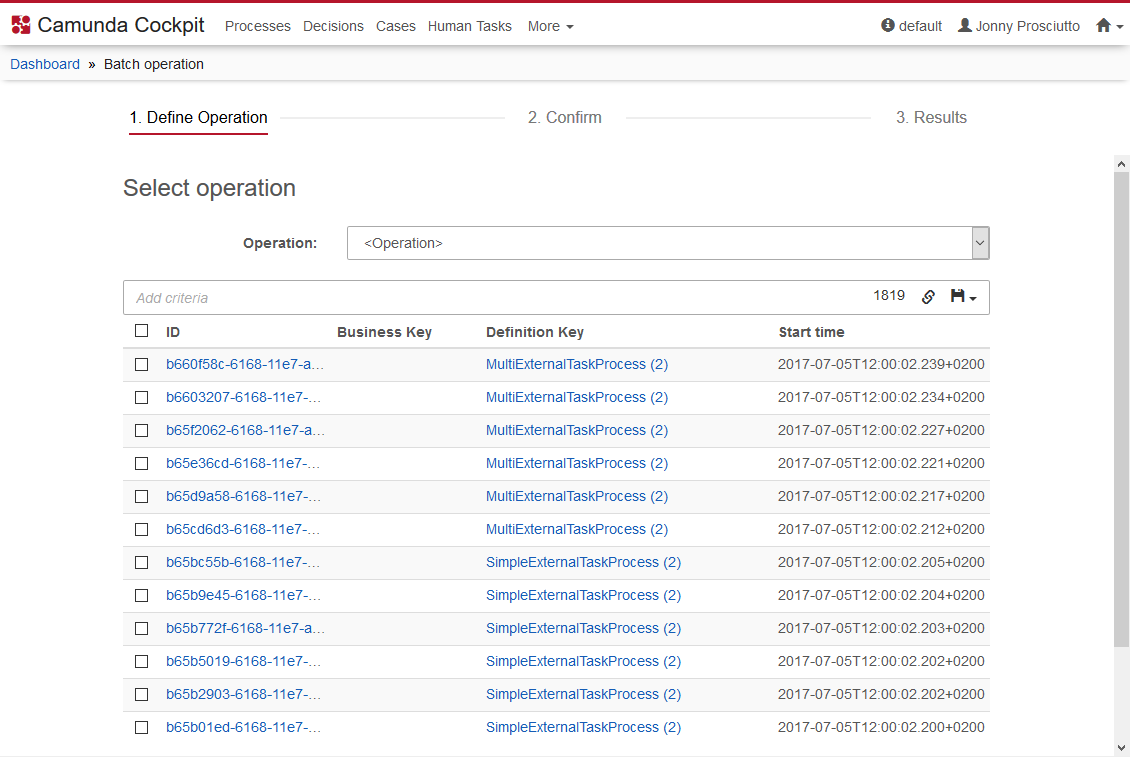
Definition Of Operation
It is possible to execute the following batch operations on process instances:
- Cancel running process instances
- Delete historic process instances
- Set retries of jobs
After selecting the operation, fields may appear with additional data that is either optional or required to perform the operation. When canceling running process instances, you can optionally select to skip custom listeners and provide a cancellation reason. In addition to the ability to specify the desired operation, a search query can be specified which defines the affected process instances.
You can copy a link to the current search query to your clipboard by clicking on the button and you can save search queries to your local browser storage by clicking on the button and inserting a name in the drop down menu that appears. You can then retrieve the search query by clicking on the button and selecting the chosen name in the drop down menu.
Please note that some operations can only be executed on running process instances, while others can only be executed on finished process instances. You will see an appropriate notice once the operation type is selected.
Navigation to the next step is disabled as long as all required data to perform the operation is not filled out.
Confirmation Of Operation
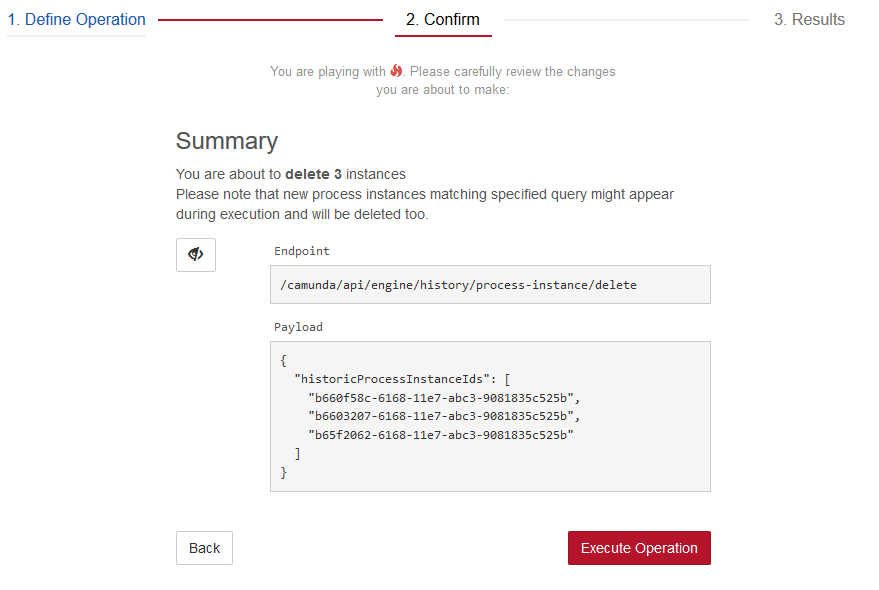
In the next step of the process, you can review the operation that is going to be performed. One can see a short summary of affected instances count as well as a button which toggles display of extended information. In the section with extended information, you see a path to the REST endpoint that will process the request as well as the payload of the request.
Review Results
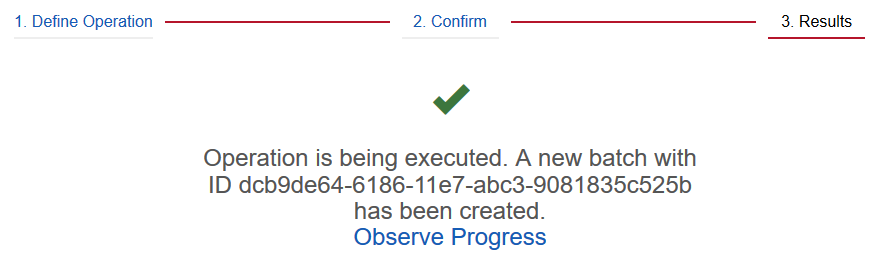
On the results screen you will see the current status of the batch operation creation. Upon successful batch creation, the user is able to navigate to batch monitoring. In case of error, this screen will display a corresponding error message.