Modeling BPMN with the Eclipse Plugin
Finding your way around
Project Explorer
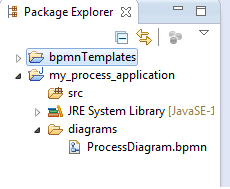
This view provides a hierarchical view of the resources in your workspace. Projects and files are displayed here. To open the Project Explorer click Window / Show View / Other… / General / Project Explorer. In the Project Explorer you can add, delete and rename files. Furthermore you can copy files from or to the explorer.
Properties Panel
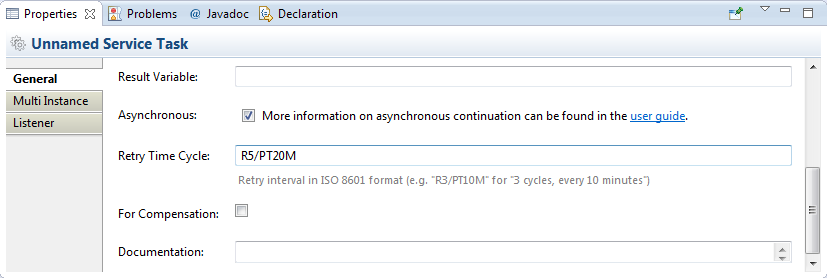
The Properties Panel allows you to maintain BPMN and Camunda BPM vendor extensions in your diagrams. To open this view click Window / Show View / Other… / General / Properties.
Diagram Canvas
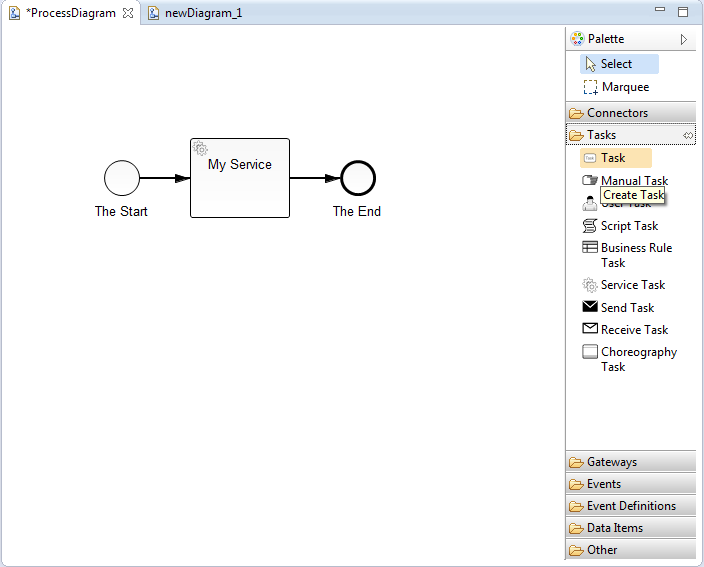
To open the diagram canvas right-click on a *.bpmn file in the Project Explorer and select Open With / Bpmn2 Diagram Editor. On the right hand side of the screen, the Palette offers you all BPMN 2.0 elements grouped into different sections. You can add elements to your diagram by dragging and dropping them onto the Diagram Canvas.
Create a Process Model
Create a Project
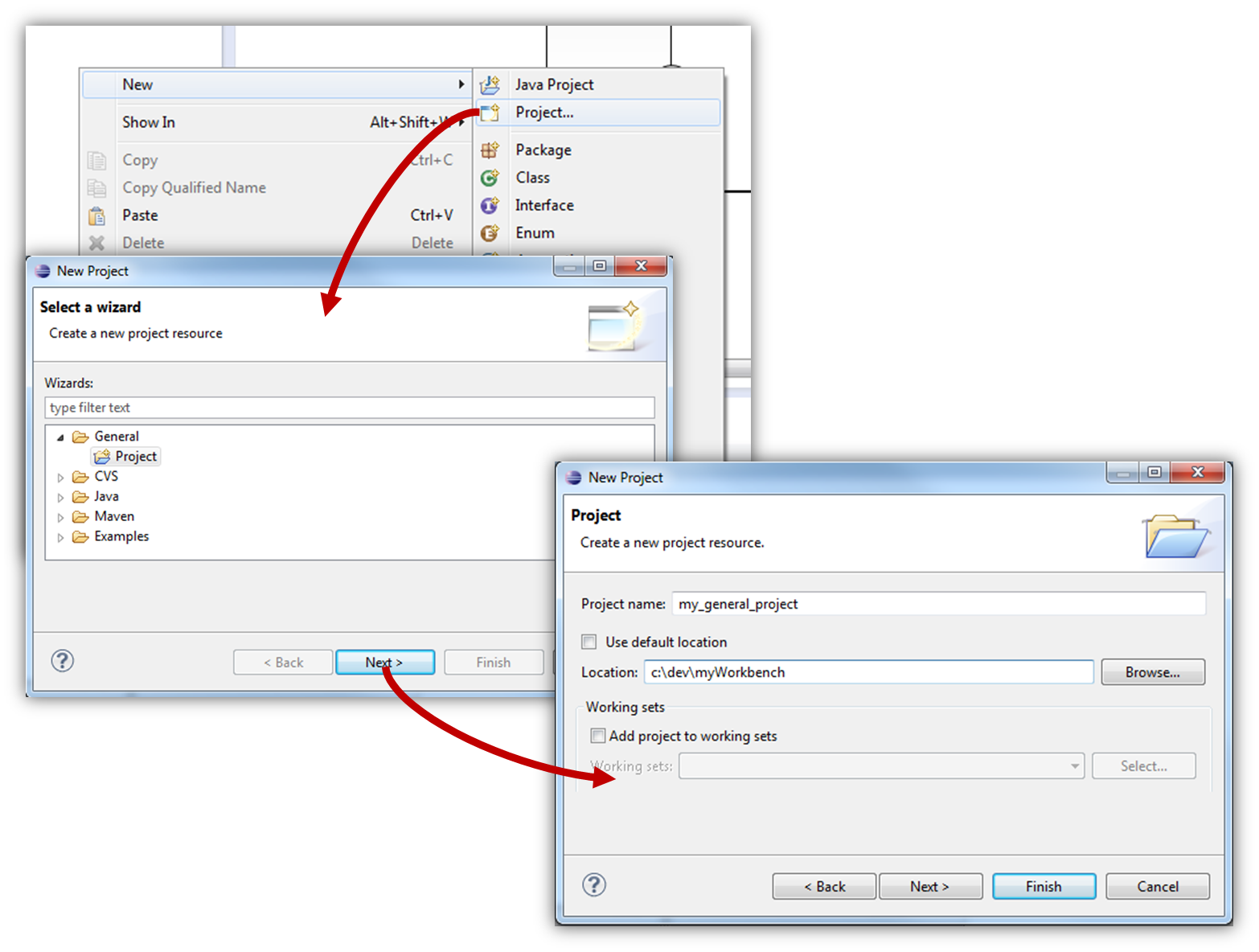
Before you can create a BPMN file you need a project. You can create projects by right-clicking in the project explorer and selecting New / Project or in the menu File / New / Project …. Only a General / Project is suitable for using BPMN 2.0 files. For process application development select a Java Project.
Add a BPMN 2.0 Diagram
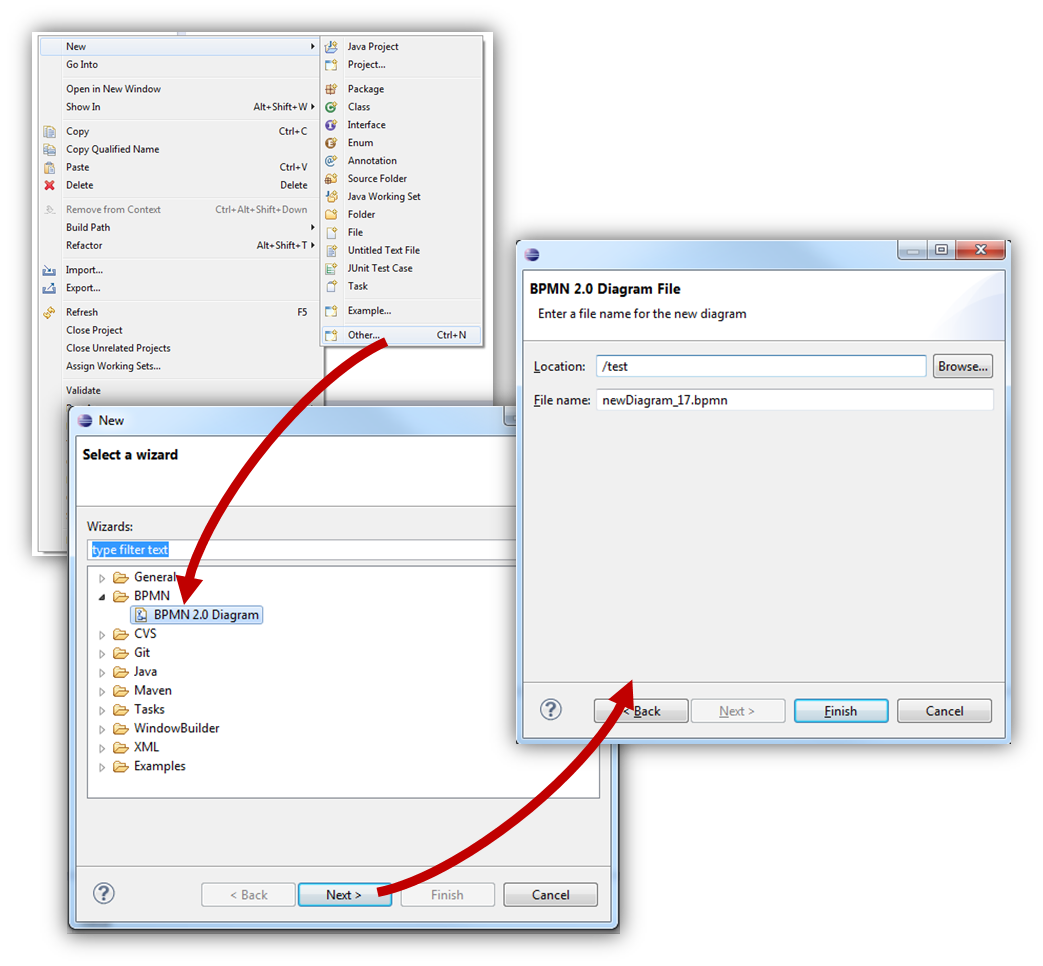
To add a new BPMN 2.0 file, select File / New / Other / BPMN / BPMN 2.0 Diagram. You can choose a location for the new file. Please note that this input is mandatory.
Start Modeling
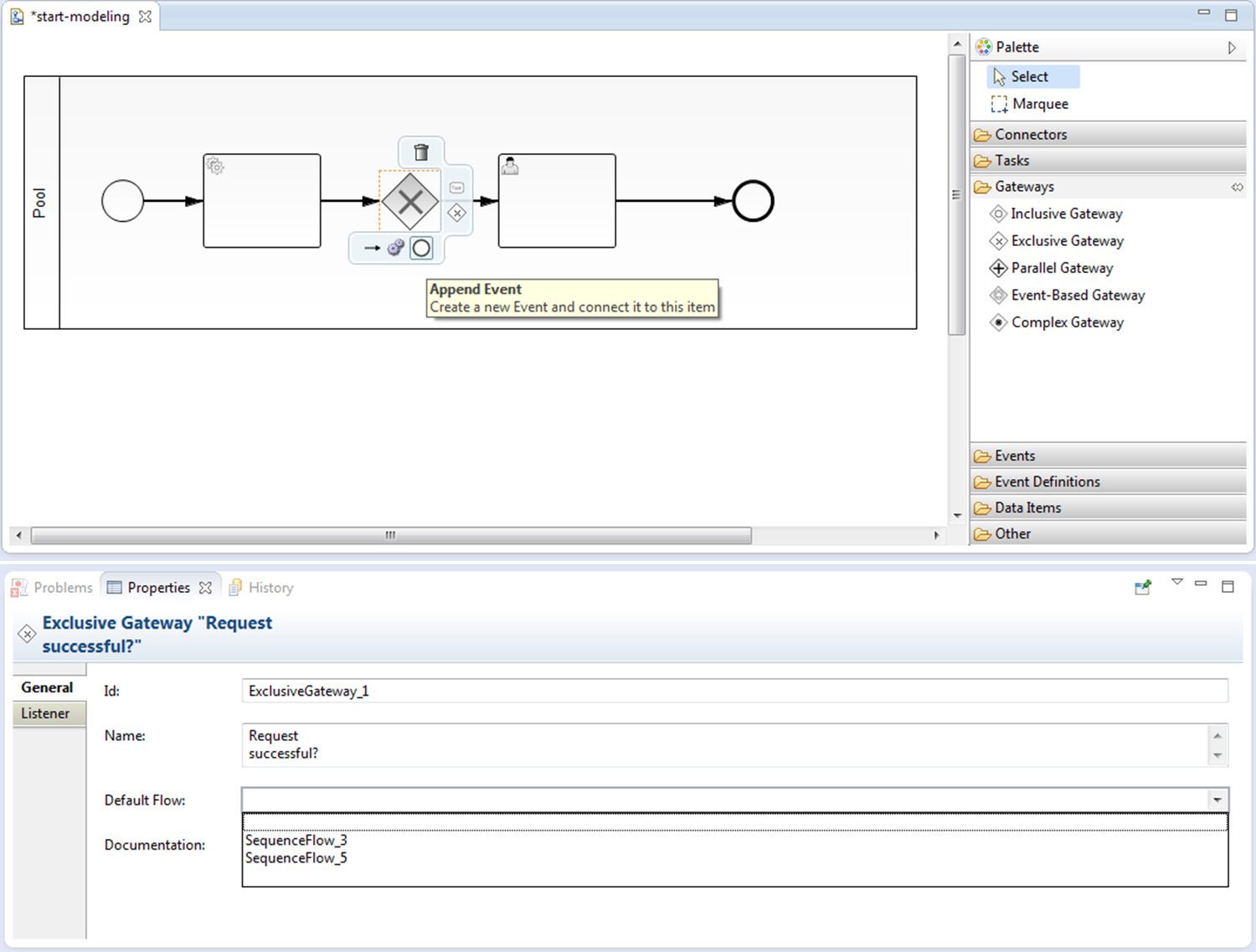
Now you can start to create a BPMN 2.0 model. Add the desired elements from the palette on the right hand side by dragging and dropping them onto the diagram canvas. Alternatively, you can add new elements by using the context menu that appears when you hover over an element in the diagram. The type of an element can easily be changed by the morph function in the context menu.
In the properties panel you see and edit information about the element specific attributes, grouped into different tabs. Select the desired element and start to edit the properties.