How to develop a Cockpit plugin
In this how-to we will walk through the steps needed to develop a Cockpit plug-in. While doing so, we will develop a simple plug-in that displays the number of process instances per deployed process definition on the dashboard page of Cockpit:
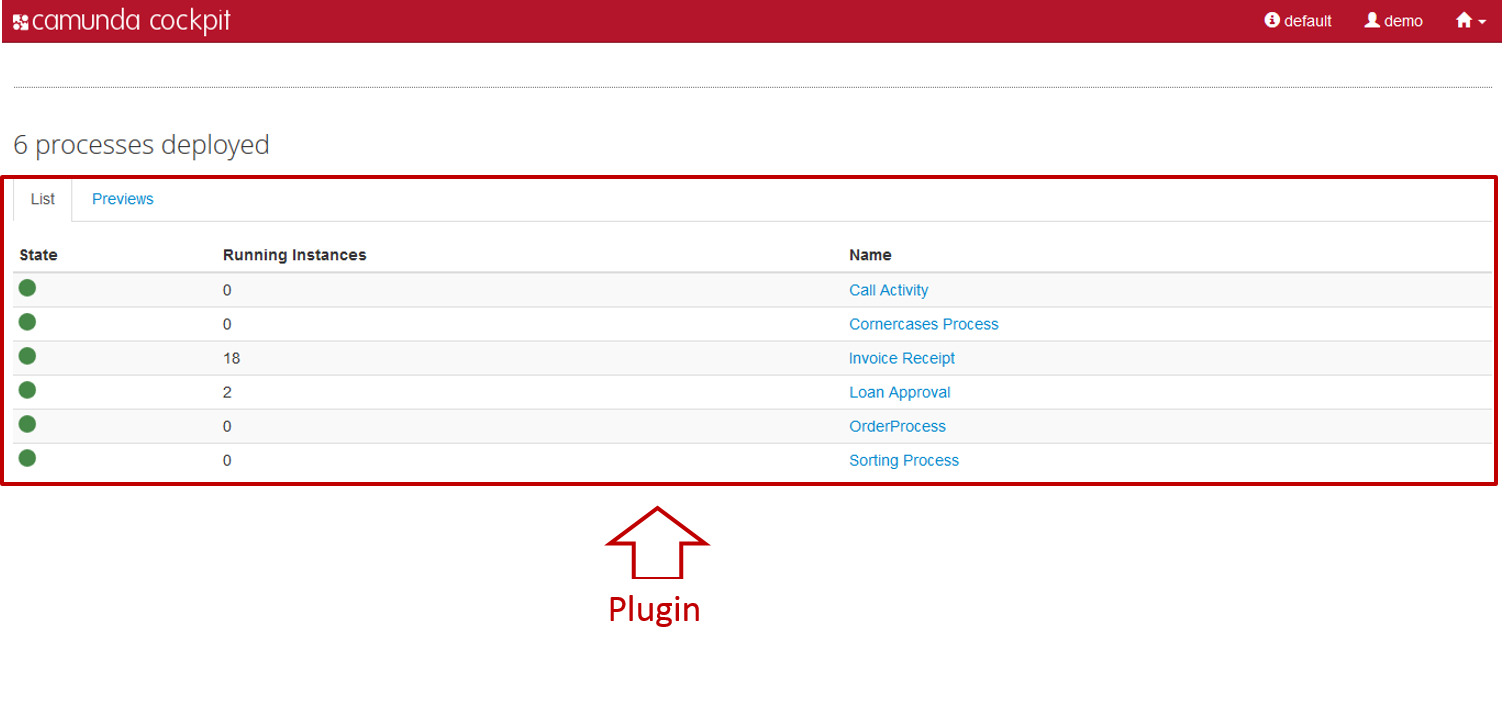
Heads-Up
Please take a look at the Cockpit Plug-ins section of the User Guide for the basics first.
Server Side
We will walk through the important aspects of developing the server-side parts of the plug-in, i.e., creating a plug-in jar, defining a custom query and exposing that query via a JAX-RS resource.
Plug-in Archive
As a first step we create a maven jar project that represents our plug-in library. Inside the projects pom.xml we must declare a dependency to the Camunda webapp with the maven coordinates org.camunda.bpm.webapp:camunda-webapp. The project contains all the infrastructure necessary to create and test the server-side parts of a plug-in.
<project xmlns="http://maven.apache.org/POM/4.0.0" xmlns:xsi="http://www.w3.org/2001/XMLSchema-instance"
xsi:schemaLocation="http://maven.apache.org/POM/4.0.0 http://maven.apache.org/xsd/maven-4.0.0.xsd">
<modelVersion>4.0.0</modelVersion>
<groupId>org.camunda.bpm.cockpit.plugin</groupId>
<artifactId>cockpit-sample-plugin</artifactId>
<version>1.0-SNAPSHOT</version>
<packaging>jar</packaging>
<name>cockpit-sample-plugin</name>
<dependency>
<groupId>org.camunda.bpm.webapp</groupId>
<artifactId>camunda-webapp</artifactId>
<classifier>classes</classifier>
<version>${camunda.version}</version>
</dependency>
<dependency>
<groupId>junit</groupId>
<artifactId>junit</artifactId>
<version>4.11</version>
<scope>test</scope>
</dependency>
</dependencies>
</project>
Plug-in Main Class
The main entry point for a plug-in is the service provider interface (SPI) org.camunda.bpm.cockpit.plugin.spi.CockpitPlugin. Each plug-in must provide an implementation of this class and register it via META-INF/services.
We will go ahead and create an implementation of that API called SampleCockpitPlugin.
package org.camunda.bpm.cockpit.plugin.sample;
import org.camunda.bpm.cockpit.plugin.spi.impl.AbstractCockpitPlugin;
public class SamplePlugin extends AbstractCockpitPlugin {
public static final String ID = "sample-plugin";
public String getId() {
return ID;
}
}
By inheriting from org.camunda.bpm.cockpit.plugin.spi.impl.AbstractCockpitPlugin, we ensure that the plug-in is initialized with reasonable defaults.
To register the plug-in with Cockpit, we must put its class name into a file called org.camunda.bpm.cockpit.plugin.spi.CockpitPlugin that resides in the directory META-INF/services. That will publish the plug-in via the Java ServiceLoader facilities.
Testing Plug-in Discovery
Now let’s go ahead and write a test case that makes sure the plug-in gets discovered properly. Before we do so, we need to add test dependencies to our project pom.xml.
<dependencies>
...
<!-- test dependencies -->
<dependency>
<groupId>org.camunda.bpm</groupId>
<artifactId>camunda-engine</artifactId>
<version>${camunda.version}</version>
<scope>test</scope>
</dependency>
<dependency>
<groupId>com.h2database</groupId>
<artifactId>h2</artifactId>
<version>1.3.171</version>
<scope>test</scope>
</dependency>
<dependency>
<groupId>junit</groupId>
<artifactId>junit</artifactId>
<version>4.11</version>
<scope>test</scope>
</dependency>
...
The next step consists of wiring the Camunda webapp and the process engine. To do this, we need to create a Service Provider that implements the interface ProcessEngineProvider and declare it in a file called org.camunda.bpm.engine.rest.spi.ProcessEngineProvider that resides in the directory src/test/resources/META-INF/services/. The file should contain the following content:
org.camunda.bpm.cockpit.plugin.test.application.TestProcessEngineProvider
The TestProcessEngineProvider is provided with the Camunda webapp core, uses the methods of the class org.camunda.bpm.BpmPlatform and exposes the default process engine.
The class org.camunda.bpm.cockpit.plugin.test.AbstractCockpitPluginTest can work as a basis for Cockpit plugin tests. It initializes the Cockpit environment around each test and bootstraps a single process engine that is made available to Cockpit and the plug-in.
A first test may look as follows:
package org.camunda.bpm.cockpit.plugin.sample;
import org.camunda.bpm.cockpit.Cockpit;
import org.camunda.bpm.cockpit.plugin.spi.CockpitPlugin;
import org.camunda.bpm.cockpit.plugin.test.AbstractCockpitPluginTest;
import org.junit.Assert;
import org.junit.Test;
public class SamplePluginsTest extends AbstractCockpitPluginTest {
@Test
public void testPluginDiscovery() {
CockpitPlugin samplePlugin = Cockpit.getRuntimeDelegate().getPluginRegistry().getPlugin("sample-plugin");
Assert.assertNotNull(samplePlugin);
}
}
In the test #testPluginDiscovery we use the internal Cockpit API to check if the plug-in was recognized.
Before we can actually run the test, we need to create a camunda.cfg.xml to be present on the class path (usually under src/test/resources). That file configures the process engine to be bootstrapped.
Let’s ahead and create the file with the following content:
<?xml version="1.0" encoding="UTF-8"?>
<beans xmlns="http://www.springframework.org/schema/beans"
xmlns:xsi="http://www.w3.org/2001/XMLSchema-instance"
xsi:schemaLocation="http://www.springframework.org/schema/beans http://www.springframework.org/schema/beans/spring-beans.xsd">
<bean id="processEngineConfiguration" class="org.camunda.bpm.engine.impl.cfg.StandaloneInMemProcessEngineConfiguration">
<property name="jdbcUrl" value="jdbc:h2:mem:camunda;DB_CLOSE_DELAY=1000" />
<property name="jdbcDriver" value="org.h2.Driver" />
<property name="jdbcUsername" value="sa" />
<property name="jdbcPassword" value="" />
<!-- Database configurations -->
<property name="databaseSchemaUpdate" value="true" />
<!-- job executor configurations -->
<property name="jobExecutorActivate" value="false" />
<property name="history" value="full" />
</bean>
</beans>
Custom Query
The plug-in mechanism allows us to provide additional SQL queries that may be run against the process engine database. Those queries must be defined via MyBatis mapping files.
To implement a custom query, we will create a file sample.xml in the directory org/camunda/bpm/cockpit/plugin/sample/queries with the following content:
<?xml version="1.0" encoding="UTF-8" ?>
<!DOCTYPE mapper PUBLIC "-//mybatis.org//DTD Mapper 3.0//EN" "http://mybatis.org/dtd/mybatis-3-mapper.dtd">
<mapper namespace="cockpit.sample">
<resultMap id="processInstanceCountMap" type="org.camunda.bpm.cockpit.plugin.sample.db.ProcessInstanceCountDto">
<result property="key" column="KEY_" jdbcType="VARCHAR" />
<result property="instanceCount" column="INSTANCES_" jdbcType="INTEGER" />
</resultMap>
<select id="selectProcessInstanceCountsByProcessDefinition" resultMap="processInstanceCountMap">
select d.KEY_, count(d.KEY_) INSTANCES_
from ACT_RU_EXECUTION e JOIN ACT_RE_PROCDEF d ON e.PROC_DEF_ID_ = d.ID_
group by d.KEY_
</select>
</mapper>
Note both the usage of a custom namespace (cockpit.sample) as well as the result mapping to the plug-in provided class org.camunda.bpm.cockpit.plugin.sample.db.ProcessInstanceCountDto.
We need to define the class to which the result is mapped:
package org.camunda.bpm.cockpit.plugin.sample.db;
public class ProcessInstanceCountDto {
private String key;
private int instanceCount;
public String getKey() {
return key;
}
public void setKey(String key) {
this.key = key;
}
public int getInstanceCount() {
return instanceCount;
}
public void setInstanceCount(int instanceCount) {
this.instanceCount = instanceCount;
}
}
Additionally, we need to publish the mapping file by overriding the method #getMappingFiles() in our plug-in class:
public class SamplePlugin extends AbstractCockpitPlugin {
// ...
@Override
public List<String> getMappingFiles() {
return Arrays.asList("org/camunda/bpm/cockpit/plugin/sample/queries/sample.xml");
}
}
Testing Queries
To test that the plug-in defined query actually works, we extend our testcase. By using the Cockpit provided service QueryService we can verify that the query can be executed:
public class SamplePluginsTest extends AbstractCockpitPluginTest {
// ...
@Test
public void testSampleQueryWorks() {
QueryService queryService = getQueryService();
List<ProcessInstanceCountDto> instanceCounts =
queryService
.executeQuery(
"cockpit.sample.selectProcessInstanceCountsByProcessDefinition",
new QueryParameters<ProcessInstanceCountDto>());
Assert.assertEquals(0, instanceCounts.size());
}
}
Note that #getQueryService() is merely a shortcut to the service that may also be accessed via Cockpit’s main entry point, the org.camunda.bpm.cockpit.Cockpit class.
Defining and Publishing Plug-in Services
Plug-ins publish their services via APIs defined through JAX-RS resources.
First, we need to add the JAX-RS API to our projects pom.xml. That is best done by including the following dependency:
<dependencies>
...
<!-- provides jax-rs (among other APIs) -->
<dependency>
<groupId>org.jboss.spec</groupId>
<artifactId>jboss-javaee-6.0</artifactId>
<type>pom</type>
<scope>provided</scope>
<version>3.0.2.Final</version>
</dependency>
...
A server-side plug-in API consists of a root resource and a number of sub resources that are provided by the root resource. A root resource may inherit from org.camunda.bpm.cockpit.plugin.resource.AbstractPluginRootResource to receive some basic traits. It must publish itself on the path plugin/$pluginName via a @Path annotation.
A root resource for our plug-in may look as follows:
package org.camunda.bpm.cockpit.plugin.sample.resources;
import javax.ws.rs.Path;
import javax.ws.rs.PathParam;
import org.camunda.bpm.cockpit.plugin.resource.AbstractPluginRootResource;
import org.camunda.bpm.cockpit.plugin.sample.SamplePlugin;
@Path("plugin/" + SamplePlugin.ID)
public class SamplePluginRootResource extends AbstractPluginRootResource {
public SamplePluginRootResource() {
super(SamplePlugin.ID);
}
@Path("{engineName}/process-instance")
public ProcessInstanceResource getProcessInstanceResource(@PathParam("engineName") String engineName) {
return subResource(new ProcessInstanceResource(engineName), engineName);
}
}
Note that a sub resource gets initialized by the plug-in when requests to {engineName}/process-instance are being made. That ensures that a Cockpit service is multi-tenancy ready out of the box (i.e. capable to work with all process engines provided by the Camunda BPM platform).
A sub-resource may extend org.camunda.bpm.cockpit.plugin.resource.AbstractPluginResource to get initialized with the correct process engine mappings. The resource shown below exposes our custom SQL query to the client when accessing the resource via GET.
package org.camunda.bpm.cockpit.plugin.sample.resources;
import java.util.List;
import javax.ws.rs.GET;
import org.camunda.bpm.cockpit.db.QueryParameters;
import org.camunda.bpm.cockpit.plugin.resource.AbstractPluginResource;
import org.camunda.bpm.cockpit.plugin.sample.db.ProcessInstanceCountDto;
public class ProcessInstanceResource extends AbstractPluginResource {
public ProcessInstanceResource(String engineName) {
super(engineName);
}
@GET
public List<ProcessInstanceCountDto> getProcessInstanceCounts() {
return getQueryService()
.executeQuery(
"cockpit.sample.selectProcessInstanceCountsByProcessDefinition",
new QueryParameters<ProcessInstanceCountDto>());
}
}
To include plug-in resources into the Cockpit application those resources must be published in the main plug-in file by overriding #getResourceClasses():
import org.camunda.bpm.cockpit.plugin.sample.SamplePlugin;
public class SamplePlugin extends AbstractCockpitPlugin {
// ...
@Override
public Set<Class<?>> getResourceClasses() {
Set<Class<?>> classes = new HashSet<Class<?>>();
classes.add(SamplePluginRootResource.class);
return classes;
}
// ...
}
Given the above setup the resource class extends the Cockpit API with the following paths
GET $cockpit_api_root/plugin/sample/$engine/process-instance
Use Tenant Check
It is possible to use the tenant check in the sub-resource of the cockpit plugin. Therefore, the sub-resource may extend org.camunda.bpm.cockpit.plugin.resource.AbstractPluginResource to configure the custom query with the tenant check. See the following example for the tenant check usage.
package org.camunda.bpm.cockpit.plugin.sample.resources;
import java.util.List;
import javax.ws.rs.POST;
import org.camunda.bpm.cockpit.db.QueryParameters;
import org.camunda.bpm.cockpit.plugin.resource.AbstractPluginResource;
import org.camunda.bpm.cockpit.plugin.sample.db.ProcessInstanceCountDto;
public class ProcessInstanceResource extends AbstractPluginResource {
public ProcessInstanceResource(String engineName) {
super(engineName);
}
@GET
public List<ProcessInstanceCountDto> getProcessInstanceCounts() {
QueryParameters<ProcessInstanceCountDto> queryParameters = new QueryParameters<ProcessInstanceCountDto>();
configureTenantCheck(queryParameters);
return getQueryService()
.executeQuery(
"cockpit.sample.selectProcessInstanceCountsByProcessDefinition", queryParameters);
}
}
Additionally, it is necessary to include the tenant check query to the custom query XML file. For it, add the following line to the custom query.
<include refid="org.camunda.bpm.engine.impl.persistence.entity.TenantEntity.queryTenantCheck" />
Testing JAX-RS Resources
To test your JAX-RS resources you can instantiate them directly during a plug-in test case. Alternatively, you can write a real API test using arquillian.
Now we are done with the server-side parts of the plug-in. Next, we will go ahead and write the client-side extension that exposes the functionality to the user.
Client Side
This section only provides a short overview of the client-side plug-in mechanism in Cockpit. Consider reading How client-side plug-ins work if you are interested in more details.
The client-side part of a Cockpit plug-in consists of an extension to the Cockpit webapp client application. It is served through the plug-in serverside extension as a static plug-in asset.
Static Plugin Assets
When using AbstractPluginRootResource as the plug-in resources base class, serving static assets is already built in. The root resource accepts a GET request under /static to serve plug-in-provided client-side resources. Per convention, these resources must reside in a /plugin-webapp/$plugin_id directory absolute to the classpath root.
So, let’s create a file plugin-webapp/$plugin_id/info.txt in the src/main/resources directory of our project. We can give it the following content (optional):
FOO BAR
Testing Assets
To test that the assets are served, we can either implement a test case or test the matter manually after we integrated the plug-in into the Cockpit webapp.
Integration into Cockpit
There are two ways to add your plugin to the Camunda BPM webapp.
- You can copy it to the
WEB-INF/libfolder of the Camunda webapp. - You can set up a maven war overlay for the Camunda webapp.
The first solution is the simplest: if you dowloaded the tomcat distribution, you can copy the plugin
jar file to the /server/apache-tomcat-${tomcat-version}/webapps/camunda/WEB-INF/lib/ folder and
restart the server.
plugin.js Main File
Each plug-in must contain a file app/plugin.js in the plug-ins assets directory (i.e., plugin-webapp/$plugin_id). That file bootstraps the client-side plug-in and registers it with Cockpit. To do so it must declare and return an angular module named cockpit.plugin.$plugin_id using requireJS.
Without going too deeply into detail, our plugins plugin.js may look like this:
define(['angular'], function(angular) {
var DashboardController = ["$scope", "$http", "Uri", function($scope, $http, Uri) {
$http.get(Uri.appUri("plugin://sample-plugin/:engine/process-instance"))
.success(function(data) {
$scope.processInstanceCounts = data;
});
}];
var Configuration = ['ViewsProvider', function(ViewsProvider) {
ViewsProvider.registerDefaultView('cockpit.dashboard', {
id: 'process-definitions',
label: 'Deployed Processes',
url: 'plugin://sample-plugin/static/app/dashboard.html',
controller: DashboardController,
// make sure we have a higher priority than the default plugin
priority: 12
});
}];
var ngModule = angular.module('cockpit.plugin.sample-plugin', []);
ngModule.config(Configuration);
return ngModule;
});
The file defines the angular module cockpit.plugin.sample-plugin and registers a plug-in with the Cockpit plug-in service (ViewsProvider#registerDefaultView()).
HTML View
To complete the example, we need to define the HTML file app/dashboard.html as a plug-in asset:
<div>
<h1>Process Instances per Definition</h1>
<table class="table table-bordered table-hover table-condensed">
<thead>
<tr>
<th>Key</th>
<th>Instances</th>
</tr>
</thead>
<tbody>
<tr data-ng-repeat="count in processInstanceCounts">
<td>{{ count.key }}</td>
<td>{{ count.instanceCount }}</td>
</tr>
</tbody>
</table>
</div>
This file provides the actual view to the user.
When deploying the extended Camunda webapplication on the Camunda BPM platform, we can see the plug-in in action.
Summary
You made it! In this how-to we walked through all important steps required to build a Cockpit plug-in, from creating a plug-in skeleton through defining server-side plug-in parts up to implementing the client-side portions of the plug-in.
Additional Resources
Appendix
How Client-Side Plugins Work
Advanced Topic
Some experience in JavaScript development as well as knowledge about AngularJS and RequireJS is beneficial to understanding this subsection.
The client-side plug-in infrastructure provides extensions to the Cockpit core application through views that expose data provided by a plugins server-side API. We’ll quickly elaborate on how the interaction between a plug-in and the Camunda webapplication happens.
A plug-in is defined in an app/plugin.js file that gets served as static plug-in asset:
define([
'jquery',
'angular',
'http://some-url/some-library.js',
'./someOtherModule.js'
], function($, angular) {
var ViewController = ['$scope', function($scope, Uri) {
// perform logic
// uris to plugin assets and apis may be resolved via Uri#appUri
// by prefixing those apis with 'plugin://'
var pluginServiceUrl = Uri.appUri('plugin://myPlugin/default/process-definition');
}];
var ngModule = angular.module('cockpit.plugin.myPlugin', ['some.other.angularModule']);
// publish the plugin to cockpit
ngModule.config(function(ViewsProvider) {
ViewsProvider.registerDefaultView('cockpit.some-view', {
id: 'some-view-special-plugin',
label: 'Very Special Plugin',
url: 'plugin://myPlugin/static/app/view.html',
controller: ViewController
});
});
return ngModule;
});
As the file is loaded as a RequireJS module, dependencies (in terms of other RequireJS modules) may be specified.
The plug-in must register itself with the ViewsProvider via a module configuration hook.
From within Cockpit, views are included using the view directive:
<view provider="viewProvider" vars="viewProviderVars" />
The actual provider that defines the view as well as the published variables are defined by the responsible controller in the surrounding scope:
function SomeCockpitController($scope, Views) {
$scope.viewProvider = Views.getProvider({ component: 'cockpit.some-view'});
// variable 'foo' will be available in the view provider scope
$scope.viewProviderVars = { read: [ 'foo' ]};
}