Configure the Full Distribution for IBM WebSphere
This page explains how to configure the full distribution for an IBM WebSphere application server.
LDAP
In order to set up LDAP for the IBM WebSphere distribution, you have to perform the following steps:
Add the LDAP Library
Make sure the camunda-identity-ldap-$PLATFORM_VERSION.jar is present in the shared library ‘Camunda’ folder.
Adjust the Process Engine Configuration
Edit the file bpm-platform.xml located inside the Camunda BPM enterprise archive at camunda-ibm-websphere-ear-$VERSION.ear/camunda-ibm-websphere-service.jar/META-INF/ and add the LDAP Identity Provider Plugin and the Administrator Authorization Plugin.
<?xml version="1.0" encoding="UTF-8"?>
<bpm-platform xmlns="http://www.camunda.org/schema/1.0/BpmPlatform"
xmlns:xsi="http://www.w3.org/2001/XMLSchema-instance"
xsi:schemaLocation="http://www.camunda.org/schema/1.0/BpmPlatform http://www.camunda.org/schema/1.0/BpmPlatform ">
...
<process-engine name="default"> ...
<properties>...</properties>
<plugins>
<plugin>
<class>org.camunda.bpm.identity.impl.ldap.plugin.LdapIdentityProviderPlugin</class>
<properties>
<property name="serverUrl">ldap://localhost:4334/</property>
<property name="managerDn">uid=jonny,ou=office-berlin,o=camunda,c=org</property>
<property name="managerPassword">s3cr3t</property>
<property name="baseDn">o=camunda,c=org</property>
<property name="userSearchBase"></property>
<property name="userSearchFilter">(objectclass=person)</property>
<property name="userIdAttribute">uid</property>
<property name="userFirstnameAttribute">cn</property>
<property name="userLastnameAttribute">sn</property>
<property name="userEmailAttribute">mail</property>
<property name="userPasswordAttribute">userpassword</property>
<property name="groupSearchBase"></property>
<property name="groupSearchFilter">(objectclass=groupOfNames)</property>
<property name="groupIdAttribute">ou</property>
<property name="groupNameAttribute">cn</property>
<property name="groupMemberAttribute">member</property>
</properties>
</plugin>
<plugin>
<class>org.camunda.bpm.engine.impl.plugin.AdministratorAuthorizationPlugin</class>
<properties>
<property name="administratorUserName">admin</property>
</properties>
</plugin>
</plugins>
</process-engine>
</bpm-platform>
The administratorUserName property should contain the user id of the LDAP user you want to grant administrator authorizations to. You can then use this user to log into the webapplication and grant authorizations to additional users.
See our user guide for complete documentation on the LDAP Identity Provider Plugin and the Administrator Authorization Plugin.
HAL Resource Caching
If you use LDAP as Indentity Provider, you should consider activating caching of
Users and Groups in the Camunda webapplication. In order to activate this, add the following
configuration to the web.xml file of Camunda webapplication
(camunda-webapp-was-$PLATFORM_VERSION.war/WEB-INF/web.xml):
<?xml version="1.0" encoding="UTF-8"?>
<web-app version="2.5" xmlns="http://java.sun.com/xml/ns/javaee"
xmlns:xsi="http://www.w3.org/2001/XMLSchema-instance"
xsi:schemaLocation="http://java.sun.com/xml/ns/javaee http://java.sun.com/xml/ns/javaee/web-app_2_5.xsd">
<!-- ... -->
<listener>
<listener-class>org.camunda.bpm.engine.rest.hal.cache.HalRelationCacheBootstrap</listener-class>
</listener>
<context-param>
<param-name>org.camunda.bpm.engine.rest.hal.cache.config</param-name>
<param-value>
{
"cacheImplementation": "org.camunda.bpm.engine.rest.hal.cache.DefaultHalResourceCache",
"caches": {
"org.camunda.bpm.engine.rest.hal.user.HalUser": {
"capacity": 100,
"secondsToLive": 900
},
"org.camunda.bpm.engine.rest.hal.group.HalGroup": {
"capacity": 100,
"secondsToLive": 900
}
}
}
</param-value>
</context-param>
<!-- ... -->
</web-app>
Session Cookie in Webapps
You can configure the Session Cookie per deployment via the Admin Web Console of WebSphere.
- Navigate to Enterprise Applications > $YOUR_DEPLOYMENT > Session management > Enable cookies
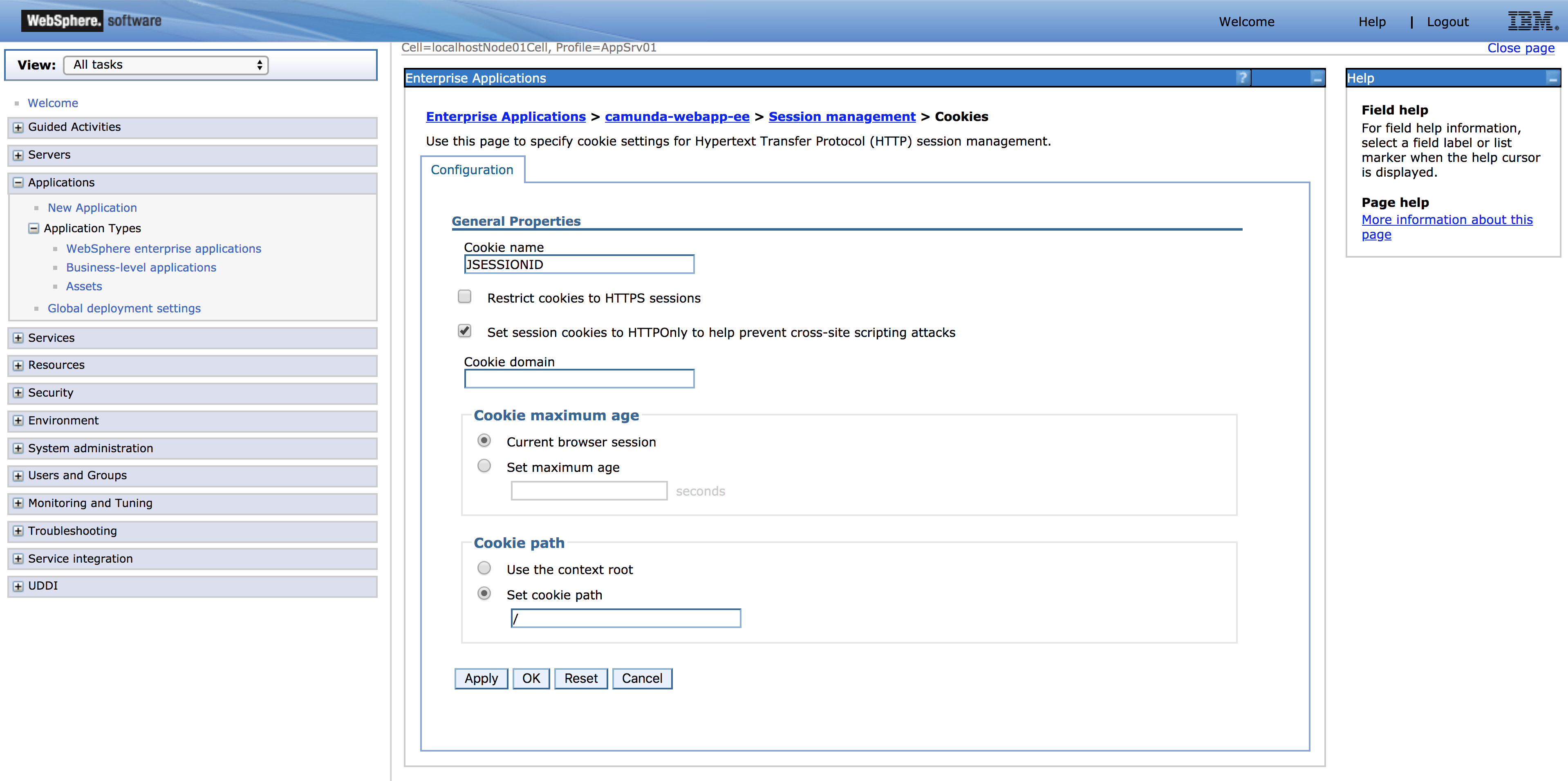
- By enabling the checkbox …
- … “Set session cookies to HTTPOnly to help prevent cross-site scripting attacks”, you can add the
HttpOnlyflag to the session cookie - … “Restrict cookies to HTTPS sessions”, you can add the
Secureflag to the session cookie
- … “Set session cookies to HTTPOnly to help prevent cross-site scripting attacks”, you can add the
Security-related HTTP headers in Webapps
To customize the configuration of security-related HTTP headers in the web applications its deployment descriptor needs
to be adjusted. You can find it under WEB-INF/web.xml.
Please watch out for the following section:
...
<filter>
<filter-name>HttpHeaderSecurity</filter-name>
<filter-class>
org.camunda.bpm.webapp.impl.security.filter.headersec.HttpHeaderSecurityFilter
</filter-class>
</filter>
<filter-mapping>
<filter-name>HttpHeaderSecurity</filter-name>
<url-pattern>/*</url-pattern>
<dispatcher>REQUEST</dispatcher>
</filter-mapping>
...
You can change the default behavior by adding configuration parameters to the servlet filter configuration:
...
<filter>
<filter-name>HttpHeaderSecurity</filter-name>
<filter-class>
org.camunda.bpm.webapp.impl.security.filter.headersec.HttpHeaderSecurityFilter
</filter-class>
<init-param>
<param-name>xssProtectionOption</param-name>
<param-value>SANITIZE</param-value>
</init-param>
</filter>
...
Please also see the detailed overview about the HTTP Header Security configuration settings.