Decision Report
Decision reports provide you with the ability to view your data from different angles and thus capture all aspects that influence your decisions, show new trends or depict your current business state.
Decision reports are very similar to process reports, but instead of selecting a process definition to base your report on, you select a decision definition and version.
To create a decision report, click on the “Create DMN Report” from the report creation dropdown on the report list page.

Edit Mode
The edit mode allows you to configure the report and adjust it to your needs. Therefore, you can perform all kinds of changing operations such as
- rename your report
- build a report
- save the current state with your applied changes
- cancel changes you already applied to the report
Define the Report
In the report builder at the top of the decision report edit mode you can define the report by writing the following statement: “I want to view … grouped by … visualized as …”. This is similar to how process reports are created, however the available options are different.
Right now we support Raw Data views of decision instances. This allows you to view a table with the actual data listed as rows. This can come in handy if you found interesting insights in certain decision instances and need detailed information about those instances or you are exploring a decision definition with a limited number of instances. The maximum number of rows shown in the table is limited to 1000.
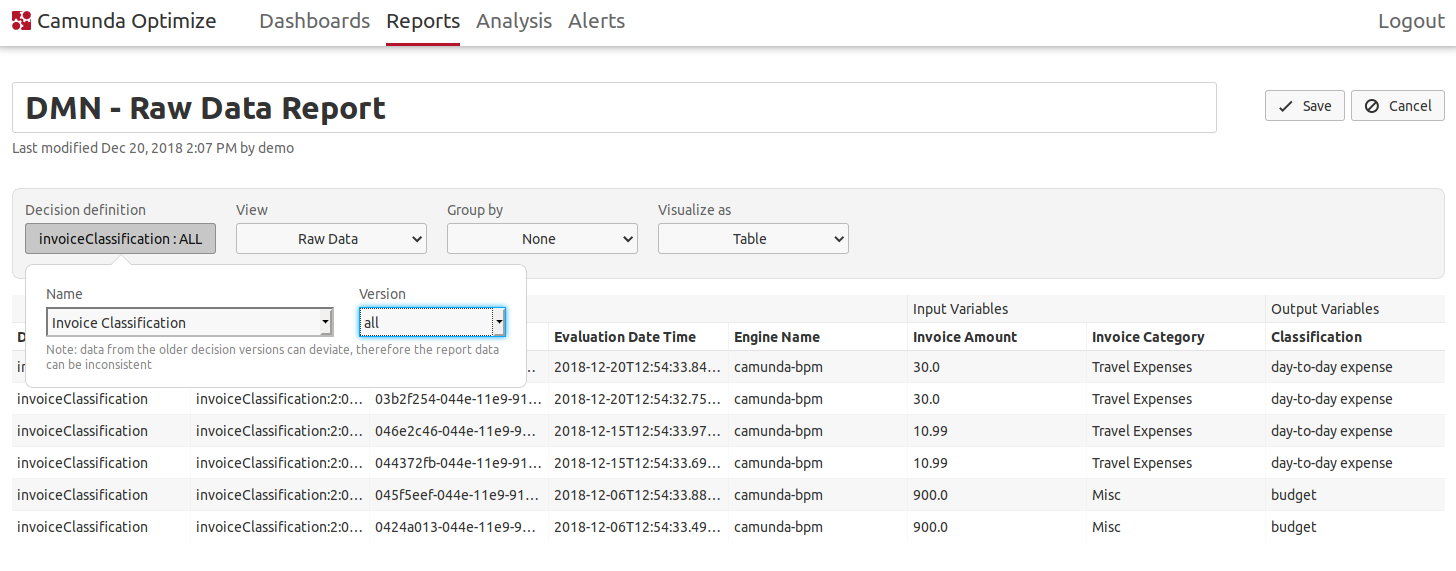
View Mode
The functionality of the view mode of decision reports is identical to that of process reports, so please have a look at the corresponding section in the process reports documentation.