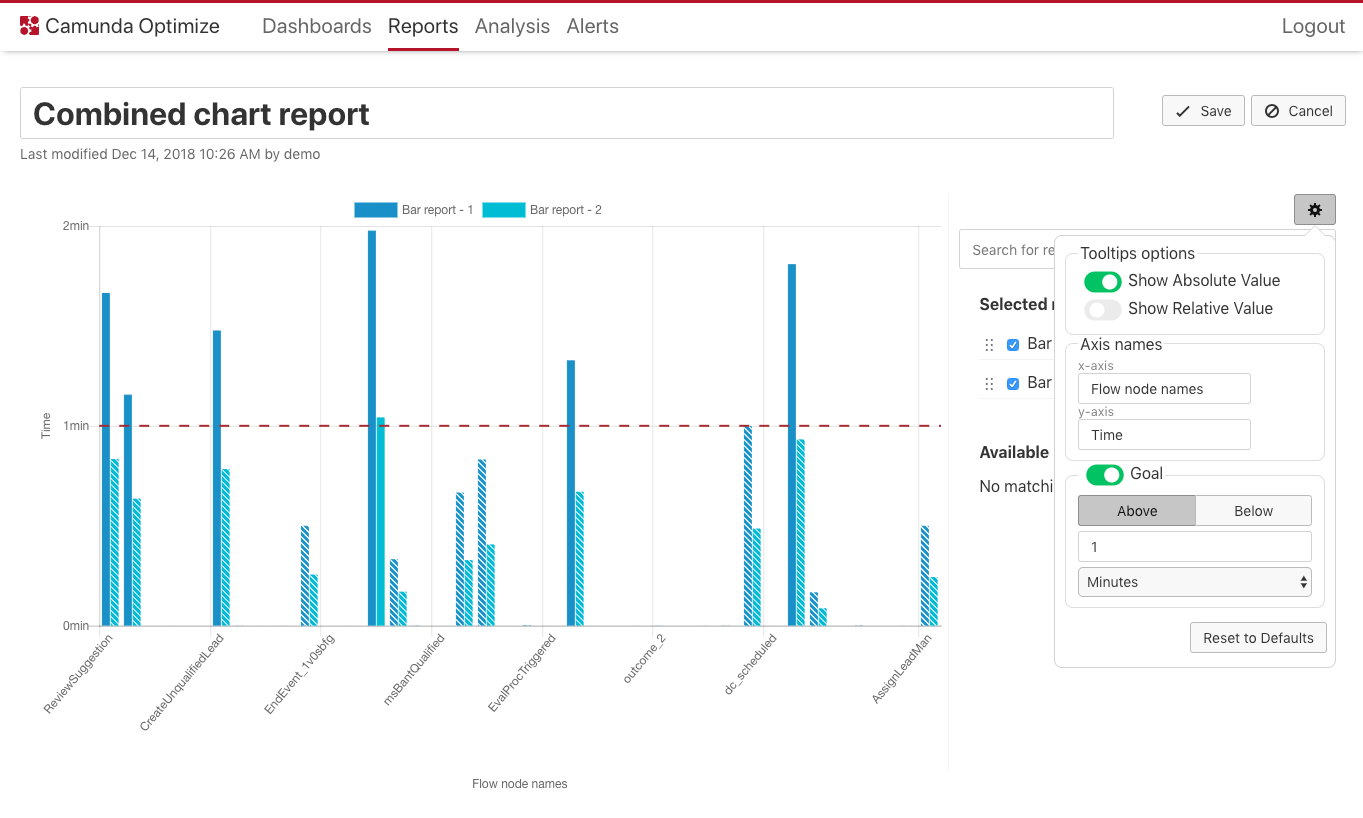Combined Report
Sometimes, it is necessary to compare multiple reports or visualize them together in one diagram. To achieve that, it is possible to create a special type of report called ‘combined report’. To create a new combined report, please click on ‘create combined report’ option from the dropdown available in the report list page.

Then, you are redirected to the combined report builder. There you can see on the right a selection panel to select multiple reports to combine. The selected reports will show up combined in the report preview panel on the left.
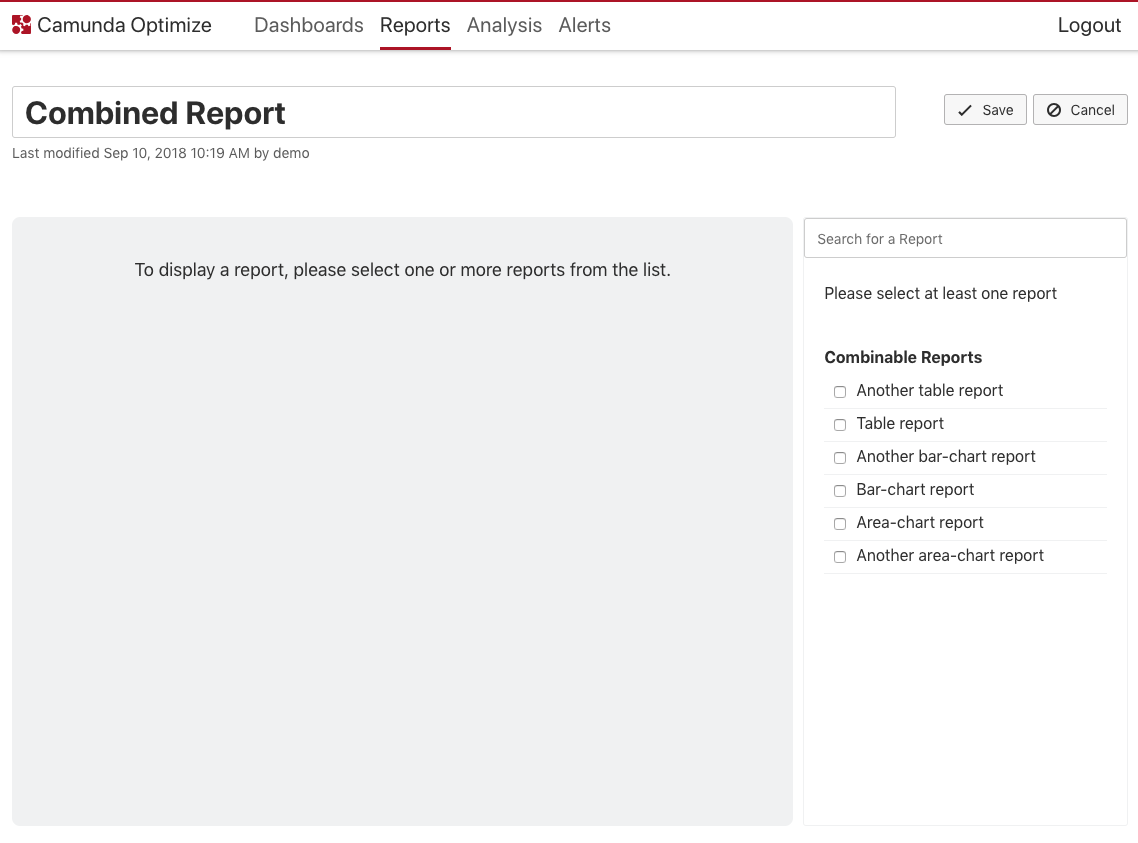
For example, combining two reports with a table visualization results in the following view:
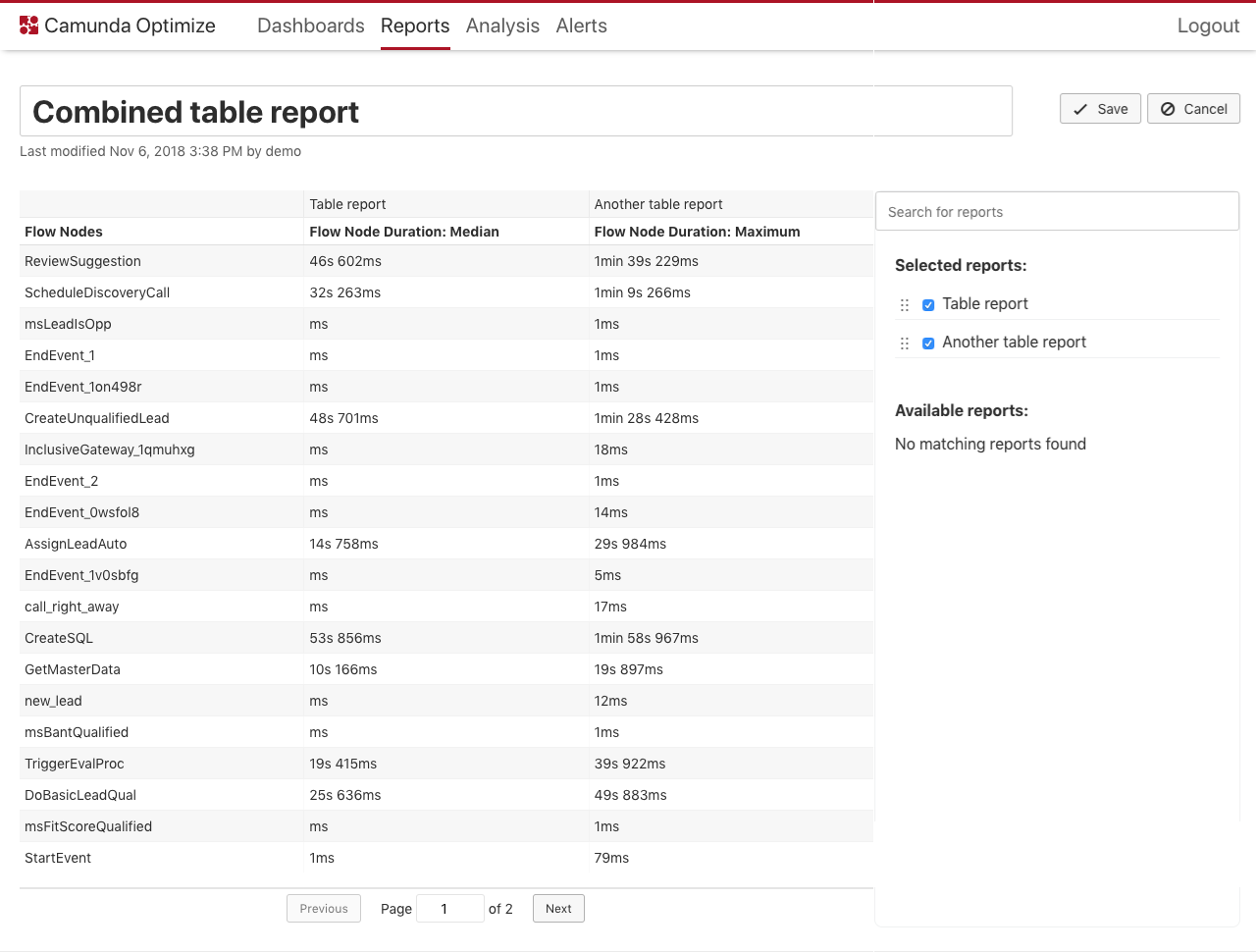
And combining two reports with line chart visualization results in the following view:
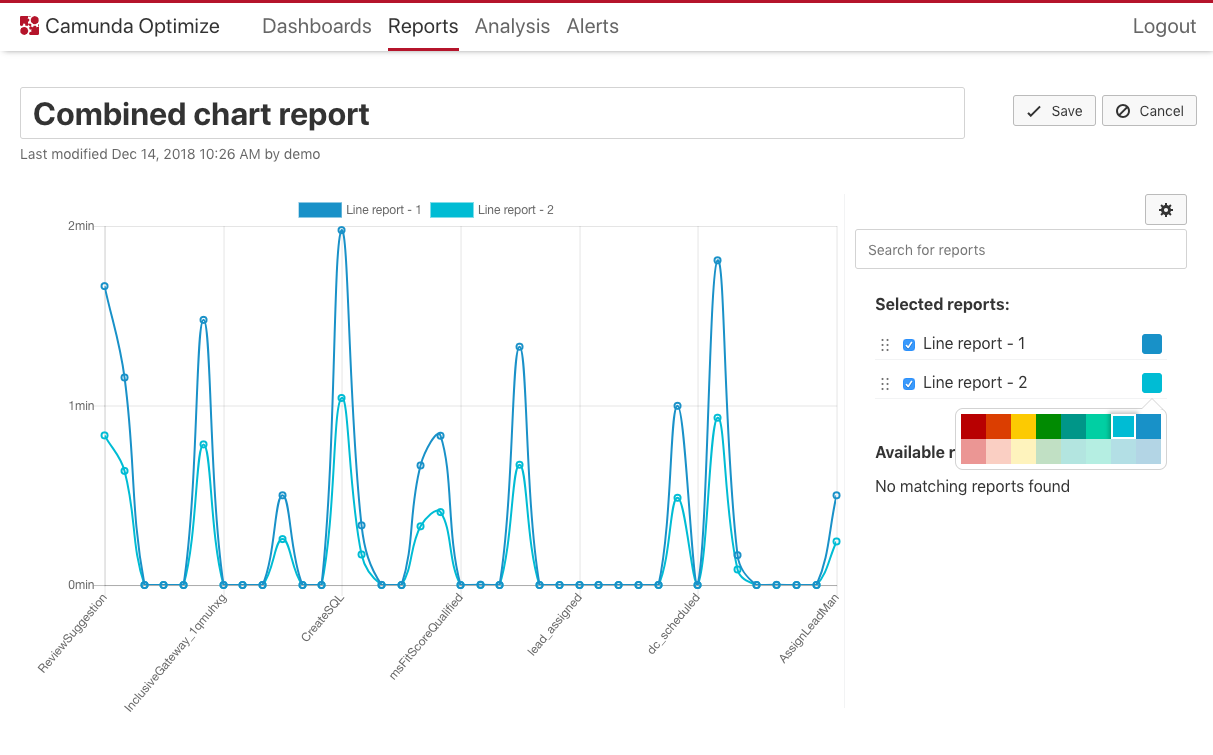
You can change the color of chart reports by clicking on the color box near the name of the report. You can also drag items in list of selected reports to top or bottom to change their order in the report view.
Please note that not all reports can be combined with each other since there are a couple of differences between them. Therefore, when selecting a report, only the other reports that are combinable with the selected one will appear.
Only reports that match the following criteria can be combined:
- Same group by
- Same visualization
- Same view but combining avg, min, max, median (operations) is possible
- Process definition can be different
Moreover, only the following visualizations are possible to combine and will show up in the combined selection list:
- Bar Chart
- Line Chart
- Table
- Number
It is also possible to update the name of the report, save it and add it to a dashboard exactly like the normal report. The combined reports will also show up in the report list along with the normal reports.
Configure combined reports
You can configure the combined report using the cog wheel button available on the top right side of the screen. Clicking on the button will show a popover with all the configuration available.
For example, in all chart reports, you can change what to show in the tooltips, change the axis names and set a goal line as shown in the figure below.