Camunda Modeler
For integrating the Camunda Modeler with Cawemo we offer a Modeler plugin that can be installed individually. This plugin syncs all BPMN files that were once exported from Cawemo back into a special project inside Cawemo for the configured user. This way, a copy of each file is stored in Cawemo whenever they are saved in the Modeler. In addition, the plugin downloads all published element templates from Cawemo so that they can be used in the Modeler.
Installation
The latest version of this plugin is 3.3.0 and can be installed by downloading and extracting a .zip file.
Download
You can download the current version of the plugin here: https://downloads.camunda.cloud/enterprise-release/cawemo/cloud-connect-modeler-plugin/cloud-connect-3.3.0.zip
Should you require a different version, you can look for it here: https://downloads.camunda.cloud/enterprise-release/cawemo/cloud-connect-modeler-plugin/
Extract
Extract the downloaded cloud-connect-3.3.0.zip into its own folder inside your Camunda Modeler plugins folder (example: ".../plugins/cloud-connect/" should then contain the contents of the .zip file you downloaded). Depending on the operating system you are using you can find your plugins folder here:
Windows:
%APPDATA%/camunda-modeler/plugins
Linux:
$XDG_CONFIG_HOME/camunda-modeler/plugins
or
~/.config/camunda-modeler/plugins
Mac OS:
~/Library/Application Support/camunda-modeler/plugins
or
/Users/{USER_NAME}/Library/Application Support/camunda-modeler/plugins
If the plugin was installed successfully, you should see a Cloud Connect menu entry in the plugins menu of the Camunda Modeler, next time you start it up.
Configuration
You can configure the plugin directly in the Camunda Modeler. After successful plugin installation, a new entry “Cloud Connect” should appear under the “Plugins” section of the application menu. Select “Configure” to open the configuration window.
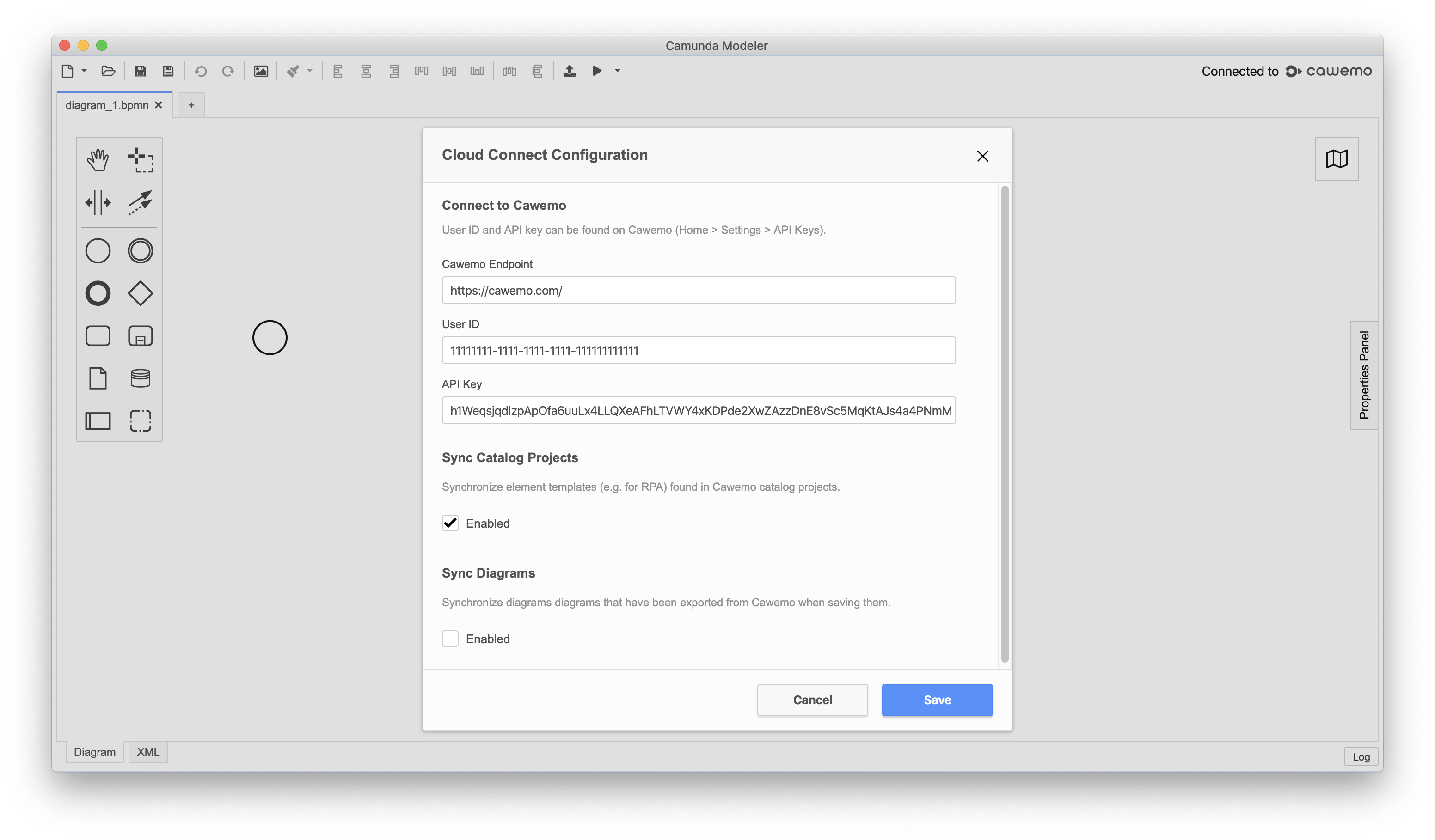
To use the plugin, you need to provide the Cawemo endpoint, your user’s ID, and an API key.
The Cawemo endpoint is the domain/hostname of your Cawemo installation.
You can find your user’s ID and the API key on the Settings page in Cawemo of the desired organization you want to upload your diagrams to.
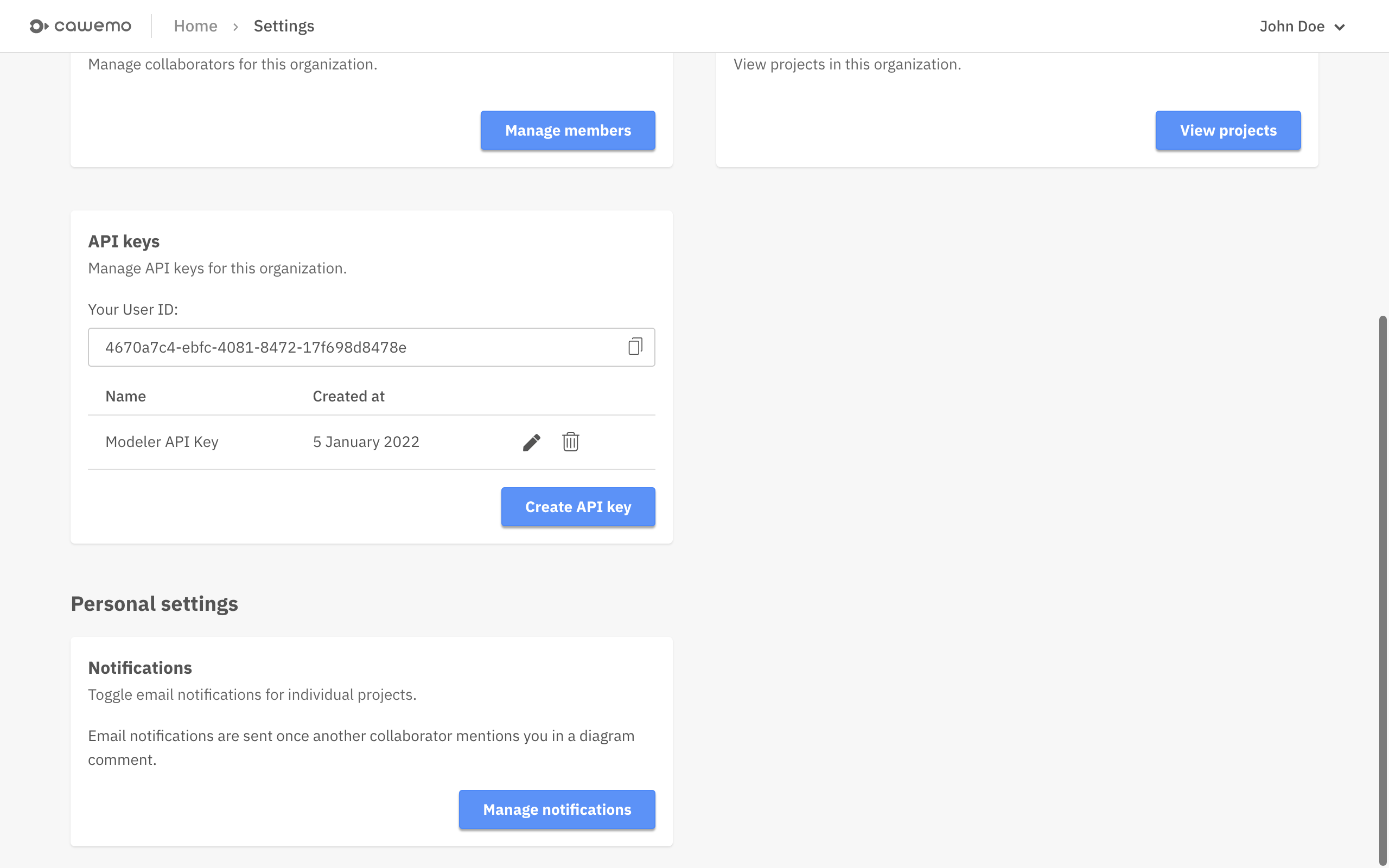
Sync Catalog Projects
Enabling this option will fetch templates from one or more Cawemo Catalog projects and make them available in the Modeler. For matching elements of your BPMN diagram you can choose and apply a template from within the properties panel.
Sync Diagrams
This option pushes diagrams from Camunda Modeler into Cawemo if they were once exported from Cawemo.
Usage
Sync Catalog Projects
- Create a new template in Cawemo.
- Fill out your desired input/output parameters, the name, a Service task label, and save the template.
- Open the Modeler and create a new BPMN diagram.
- Insert a Service task and open the Properties panel on the righthand side.
- You should see a dropdown “Element templates” from which you can choose a template that will then be applied to the Service task.
Sync Diagrams
- Create a new BPMN diagram in Cawemo.
- Download it to your computer and open it in the Modeler.
- Make modifications to the diagram and save it.
- The diagram will be pushed back to Cawemo, but into a separate Modeler project for the Cawemo user that is configured in the plugin. This project will be listed in the Home view, and the diagrams will show up in the
Related Diagramssection of the Milestone view.
Compatibility
| Cawemo | Cloud Connect Plugin | Camunda Modeler |
|---|---|---|
| 1.9 | 3.3 or newer | 5.0 or newer |
| 1.9 | 3.0 - 3.2 | 4.7 or newer |
| 1.8 | 3.0 - 3.2 | 4.7 or newer |
| 1.7 | 3.0 - 3.2 | 4.7 or newer |
| 1.6 | 3.0 - 3.2 | 4.7 or newer |
| 1.5 | 3.0 | 4.5 or newer |
| 1.4 | 2.0 | 4.3 or newer |
| 1.3 | 1.0 | 4.x or newer |
| 1.2 | 1.0 | 3.7.x or newer |
| 1.1 | 1.0 | 3.4.x or newer |
| 1.0 | - | - |
Note
The technical name of this plugin is cloud connect. In its current version, the plugin only connects to Cawemo and not to Camunda Cloud. In a future version, this might be subject to change, but for now it can only be used to sync diagrams to Cawemo.