Filter
Like for process instances, you can define filters for your decision reports.
You can filter by the evaluation date of the decision, or by input- and output variables. This screenshots shows how to add a filter to your decision report:
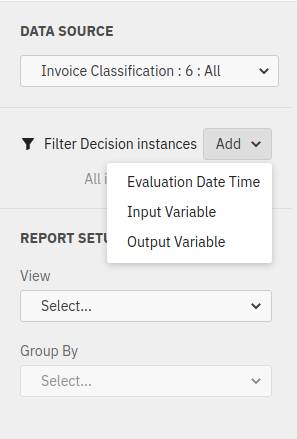
Evaluation Date Filter
Applying an evaluation date filter will result in the report considering only decision evaluations which occured within the defined date range. Only one Evaluation Date filter can be defined for any report.
Like the process instance date filters, you can define a Fixed Date or Relative Date filter. Read the appropriate section in the process filter guide to get details about the differences.
As an alternative way to create an evaluation date filter, if your report is visualized as bar- or linechart, you can use your mouse to select the area you want to create the filter for.
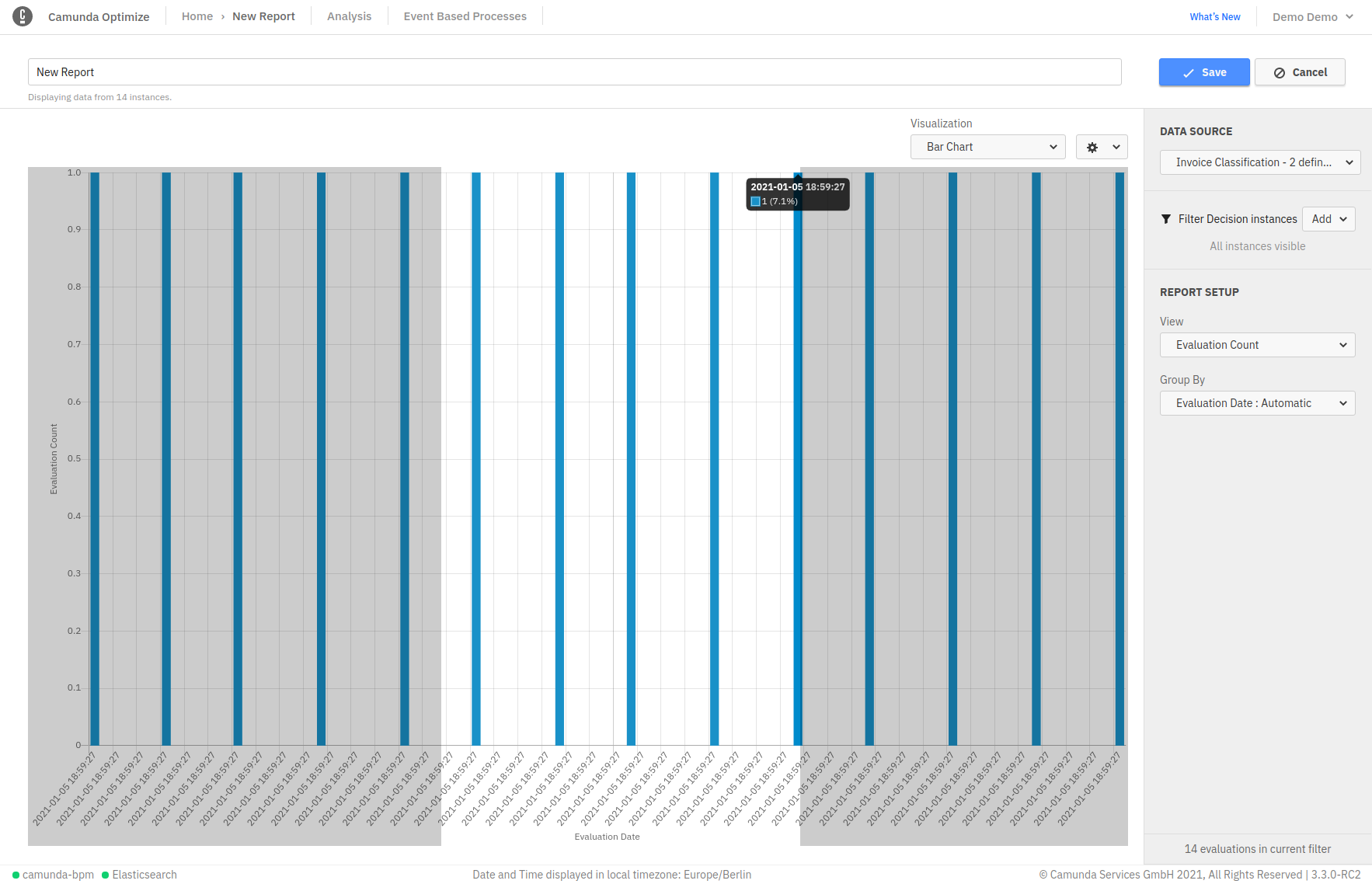
Variable Filter
Using the Input Variable or Output Variable filter retrieves only those decisions, where the evaluation had certain variable values as either in- or output. For example, assume you want to analyze only those decision evaluations where the output variable ‘Classification’ had the value ‘budget’. You can achieve this by creating an output variable filter, select the ‘Classification’ variable from the input and check the ‘budget’ option.
Depending on the variable type, different ways to specify the value range are available. Read the Variable filter section in the process filter guide to see all possible options.