Homepage
The Optimize homepage consists of 3 sections:
- Collections: shows a list of created collections
- Dashboards: shows a list of created dashboards
- Reports: shows a list of created Process, Decision and Combined reports
Here is an image showing the main functionalities of the homepage:
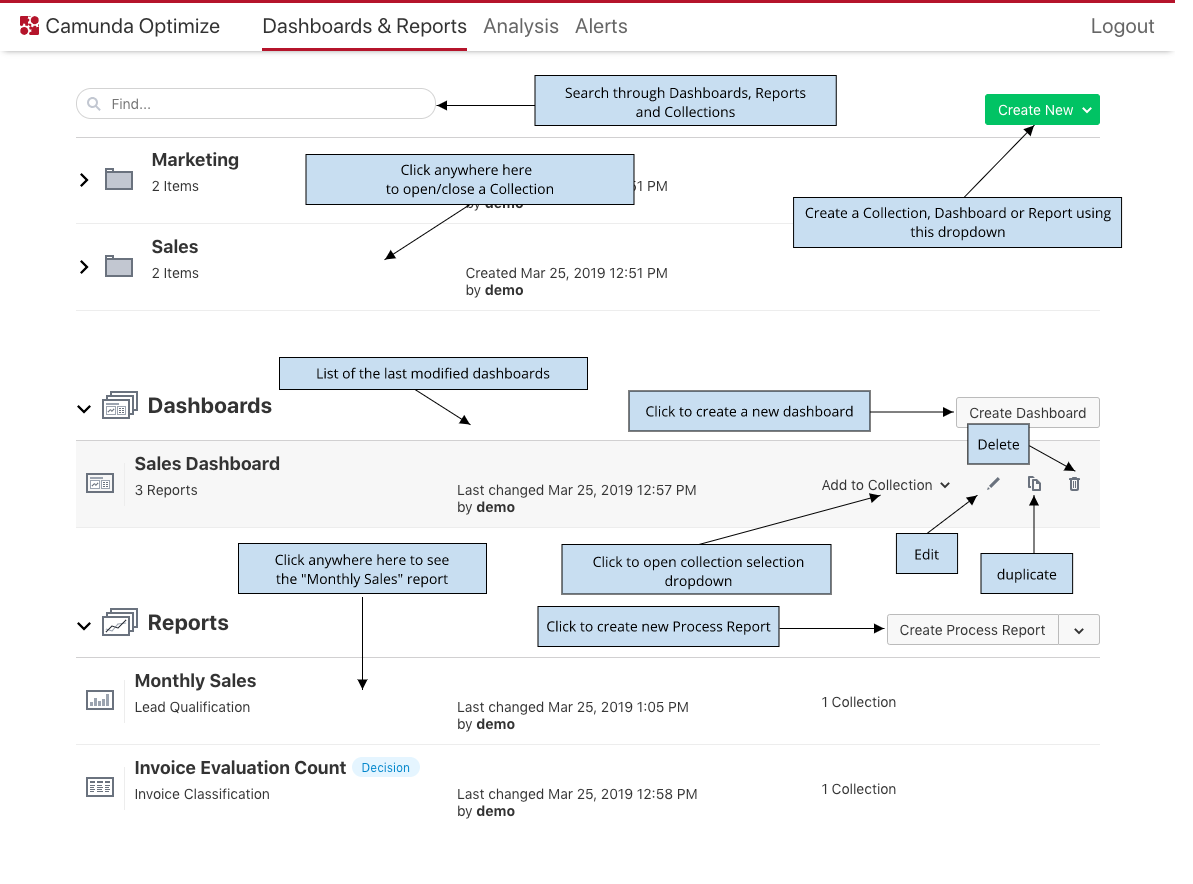
Reports / Dashboards sections
In these sections, you see a list of created Reports/Dashboards. You can also perform some operations such as creating, deleting, duplicating an item or adding/removing an item to a collection.
To create a Dashboard or a Report, you can use the ‘Create New’ Button available on the top right corner:
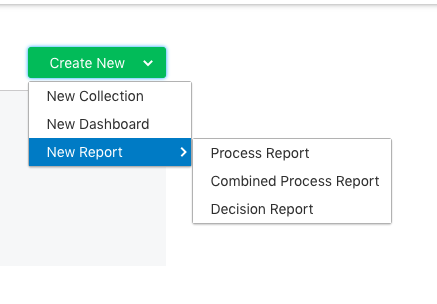
It is also possible to use the buttons near each section to easily create section specific items.
The lists will initially only show the 5 last modified items. However, There is an option to show all reports/dashboards as shown below:
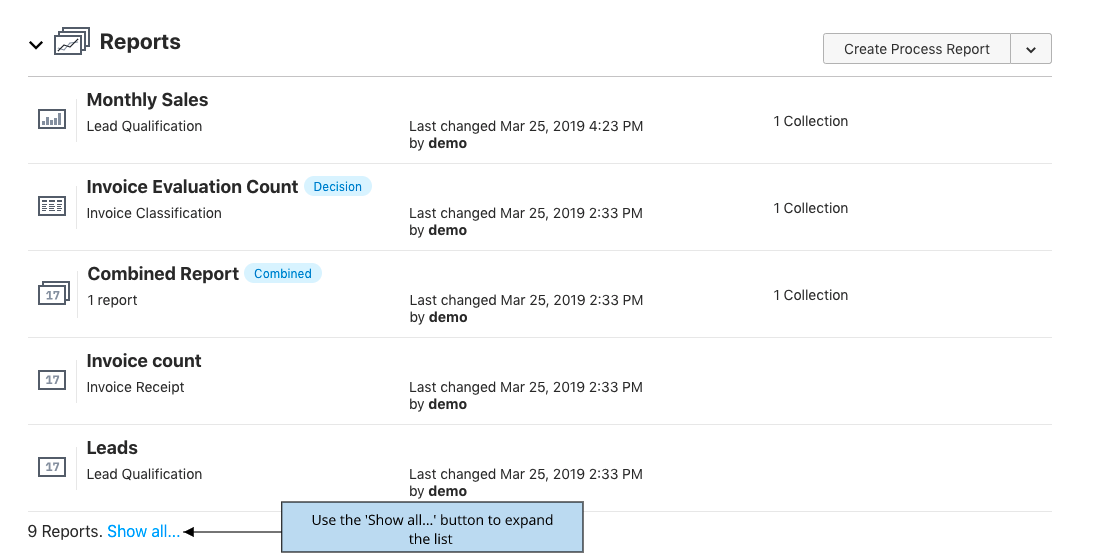
By clicking on the dashboard’s/report’s name, you can go directly to the respective view mode page. The “Edit” button leads you to the edit mode page.
Collections
Collections are a great way to group your reports and dashboards and organize them for easy access later on.
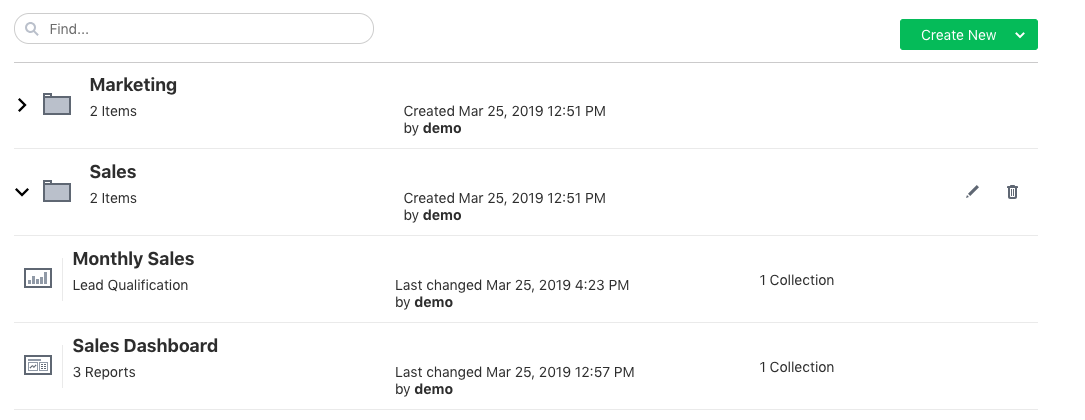
To create a new Collection, open the ‘Create new’ dropdown and select ‘New Collection’. A modal will appear to give your collection a name. After confirming, The created collection will appear in the list of created collections. Clicking anywhere on the collection item will expand the collection showing all reports and dashboards inside it.
The created collection will also appear in the ‘Add to collection’ dropdown found on the report and dashboard list items as shown:
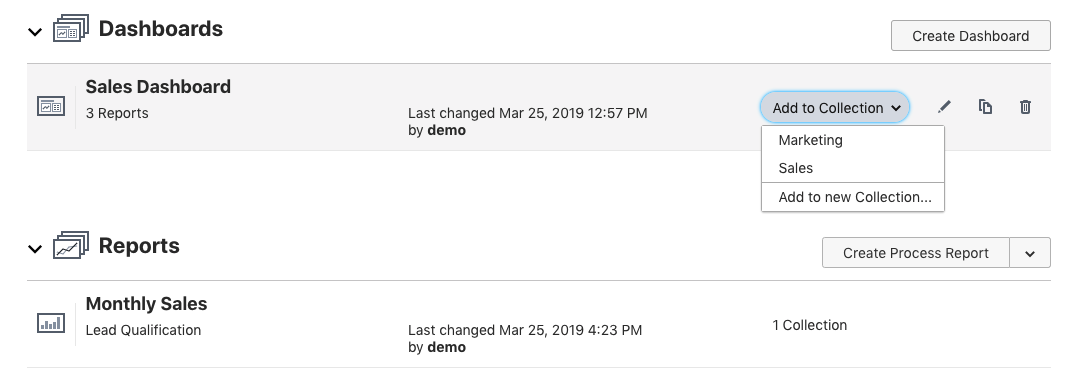
The ‘Add to collection’ dropdown allows you to easily add or remove a dashboard/report from the collection by clicking on the collection name from the dropdown list.