Modeling BPMN in Camunda Modeler
Quickstart
Create new BPMN 2.0 Diagram

To start modeling, create a new BPMN 2.0 diagram by selecting Create diagram > Create new BPMN diagram (Camunda Engine) in the top-level menu.
Start Modeling
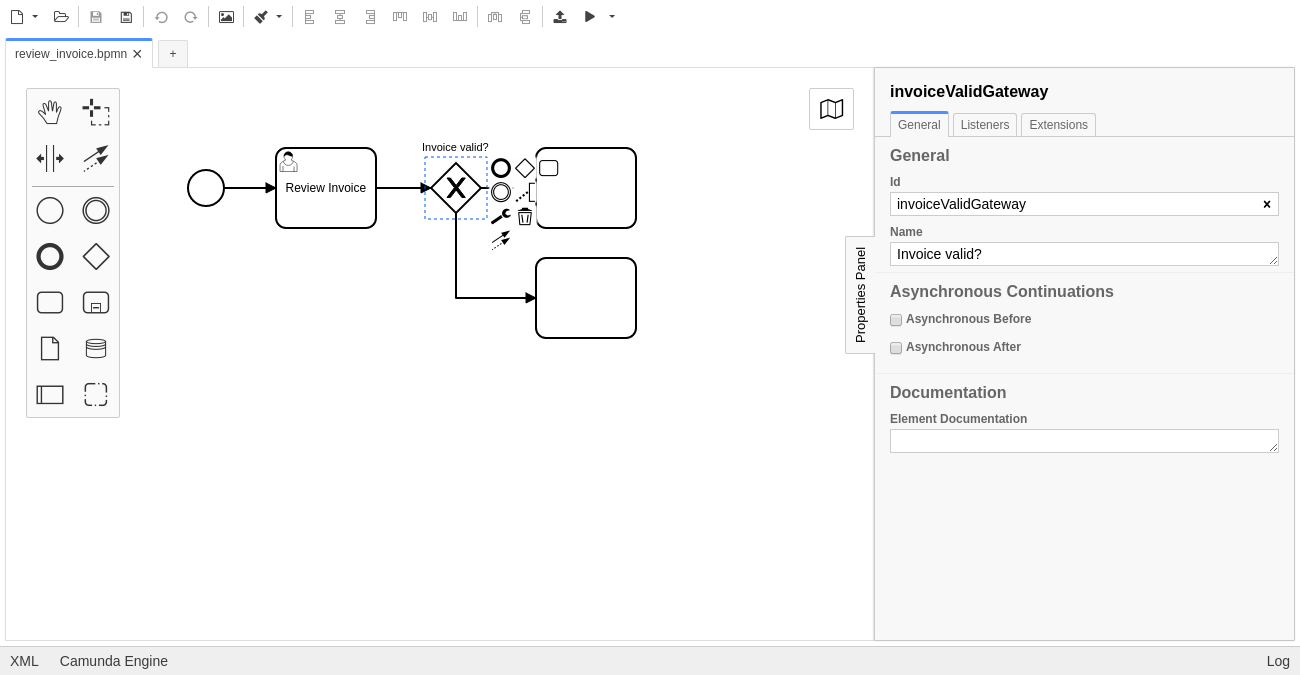
Now you can start to create a BPMN 2.0 model. Add the desired elements from the palette on the left hand side by dragging and dropping them onto the diagram canvas. Alternatively, you can add new elements by using the context menu that appears when you select an element in the diagram. Using the wrench icon in the context menu, you can change the type of an element in place.
Demo
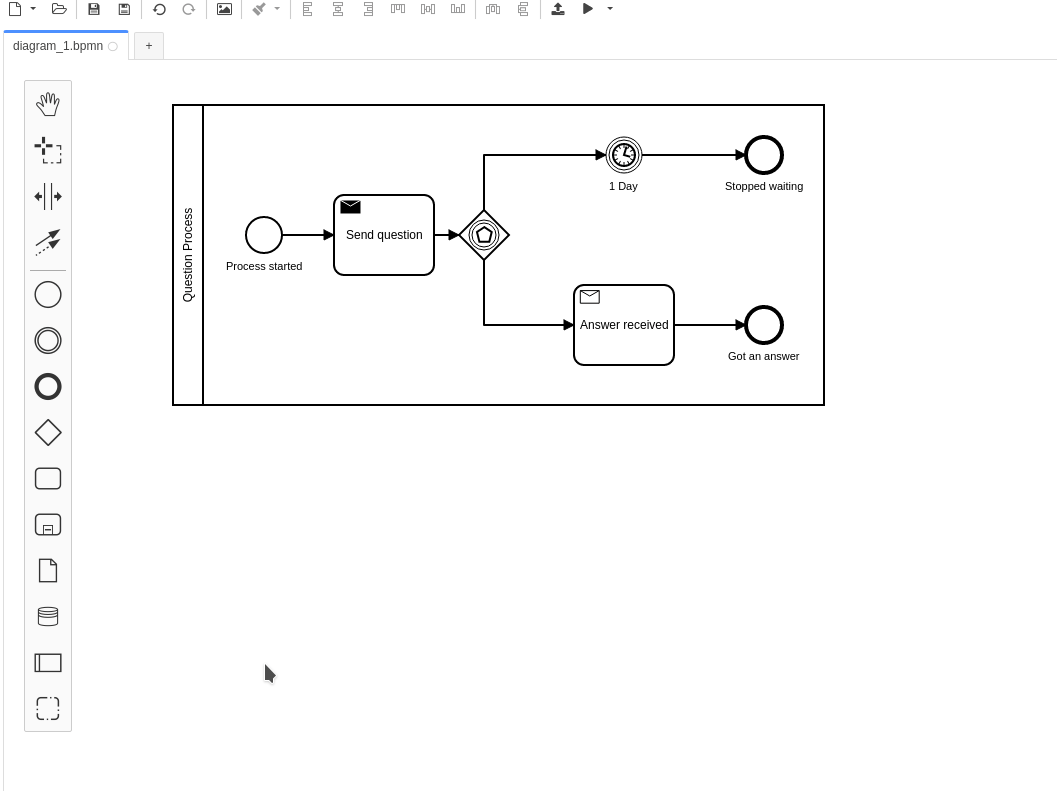
The demo above shows how to create more BPMN 2.0 elements like lanes, task types and event definitions.
BPMN 2.0 Coverage
The Camunda Modeler covers all BPMN 2.0 elements for modeling processes and collaborations.
BPMN 2.0 Properties for Execution
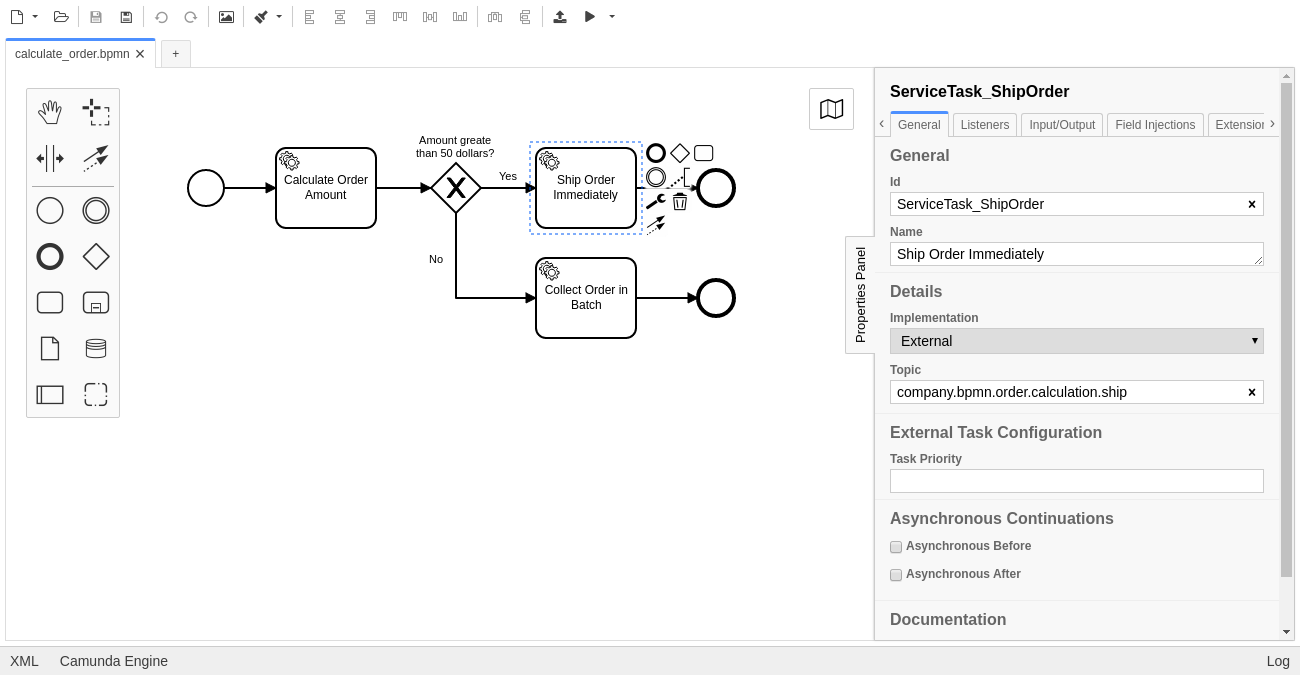
In the properties panel on the right hand side, you can view and edit attributes that apply to the currently selected element.
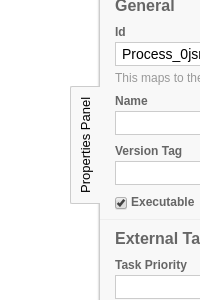
The panel can be hidden and restored by clicking the tab on its left border.
Save a Diagram
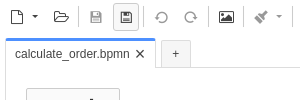
To save your state of work, click the Save diagram as… in the top-level menu. Then select a location on your file system to store the diagram in the BPMN 2.0 XML format. You can load that file again by clicking Open diagram.