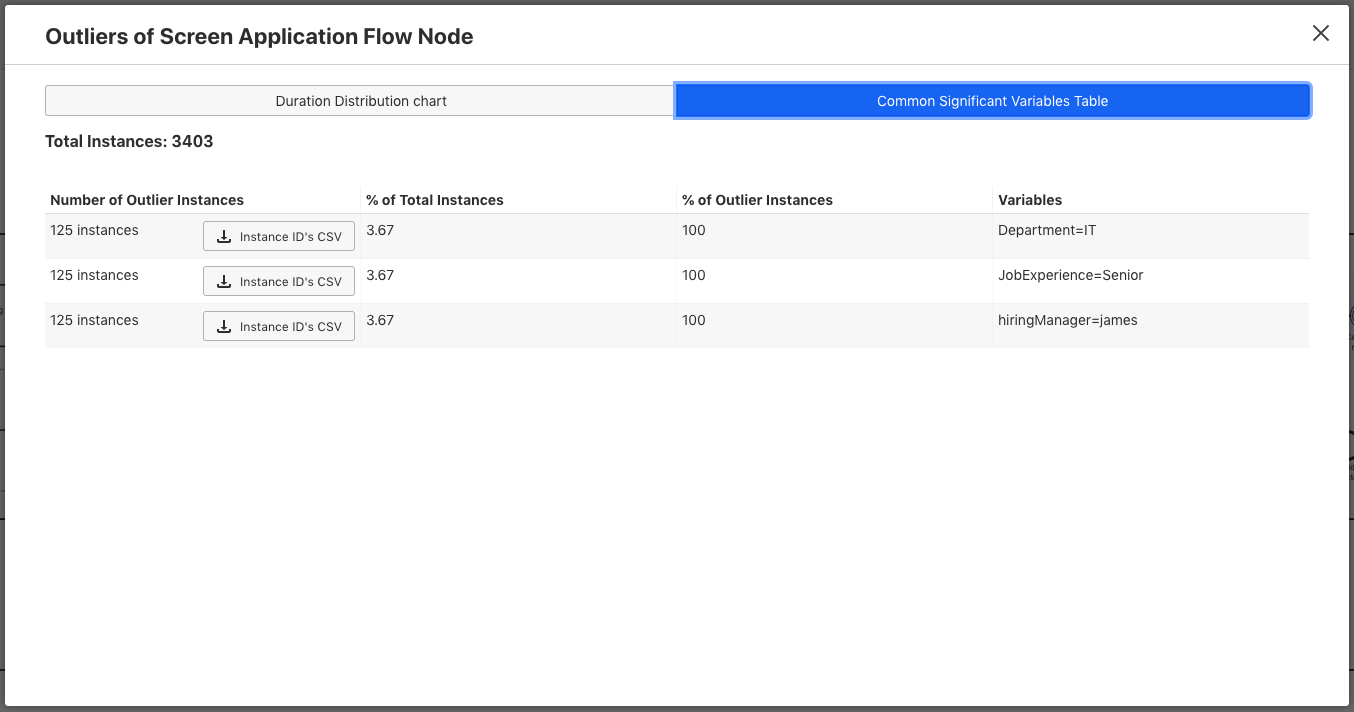Outlier Analysis
Outlier Analysis allow you to easily identify process instances where certain flow node instances are taking significantly longer than others and subsequently slow down your process. Let’s have a look into the feature based on a step-by-step example.
First, select a process definition that you would like to analyse. After doing that, you can directly see that the Heatmap highlights the flow nodes where Optimize identified many duration outliers. In our example for the Tasks Assign Hiring Manager, Screen Application and Conduct 1st Onsite Interview duration outliers were identified. When hovering over the task you can see how many instances were identified and how much longer they took than the average duration.
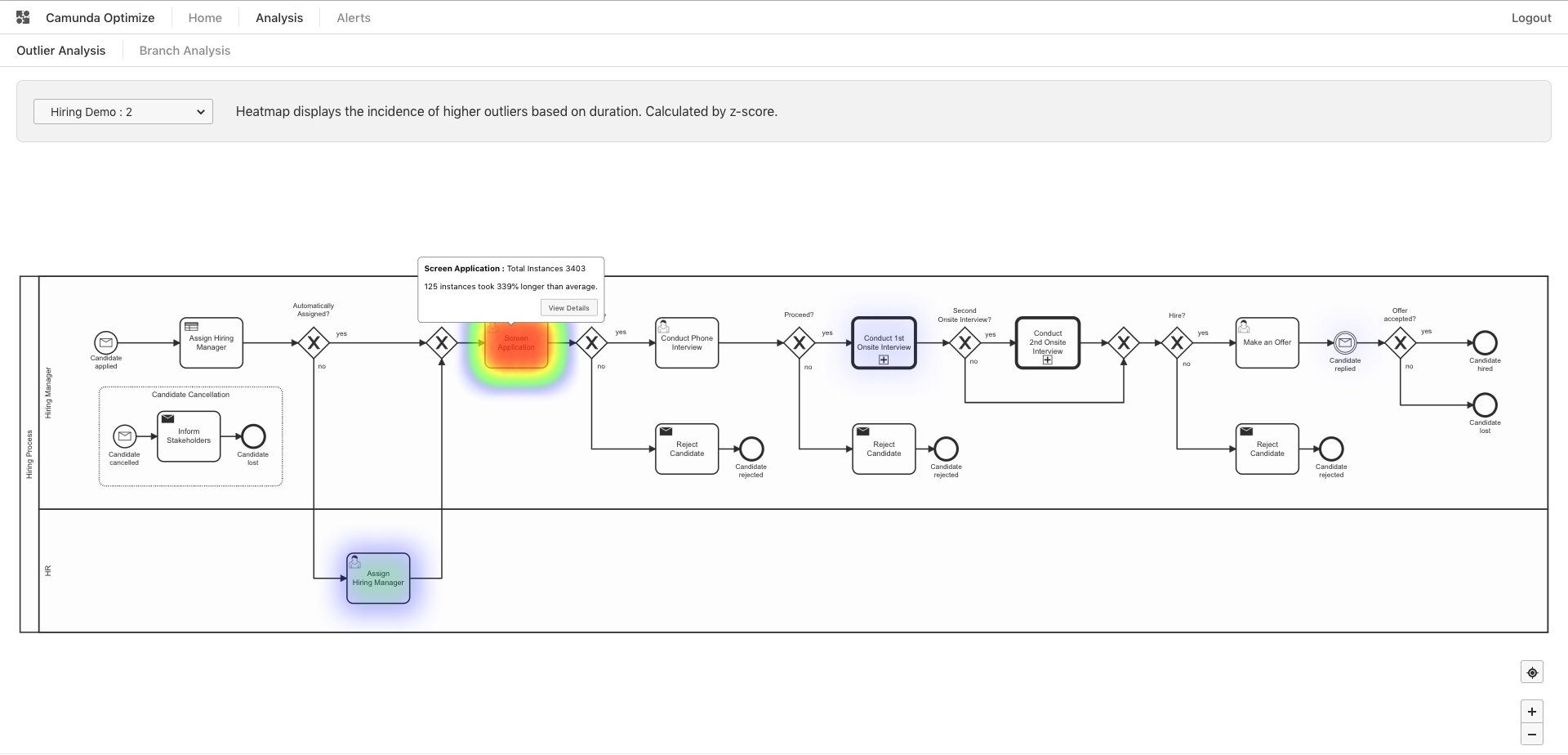
A click on View Details allows you to directly see a Duration Distribution Chart for the specific flow node. The Duration Distribution Chart shows you how long the identified outliers take - also in comparison to the other flow node instance durations.
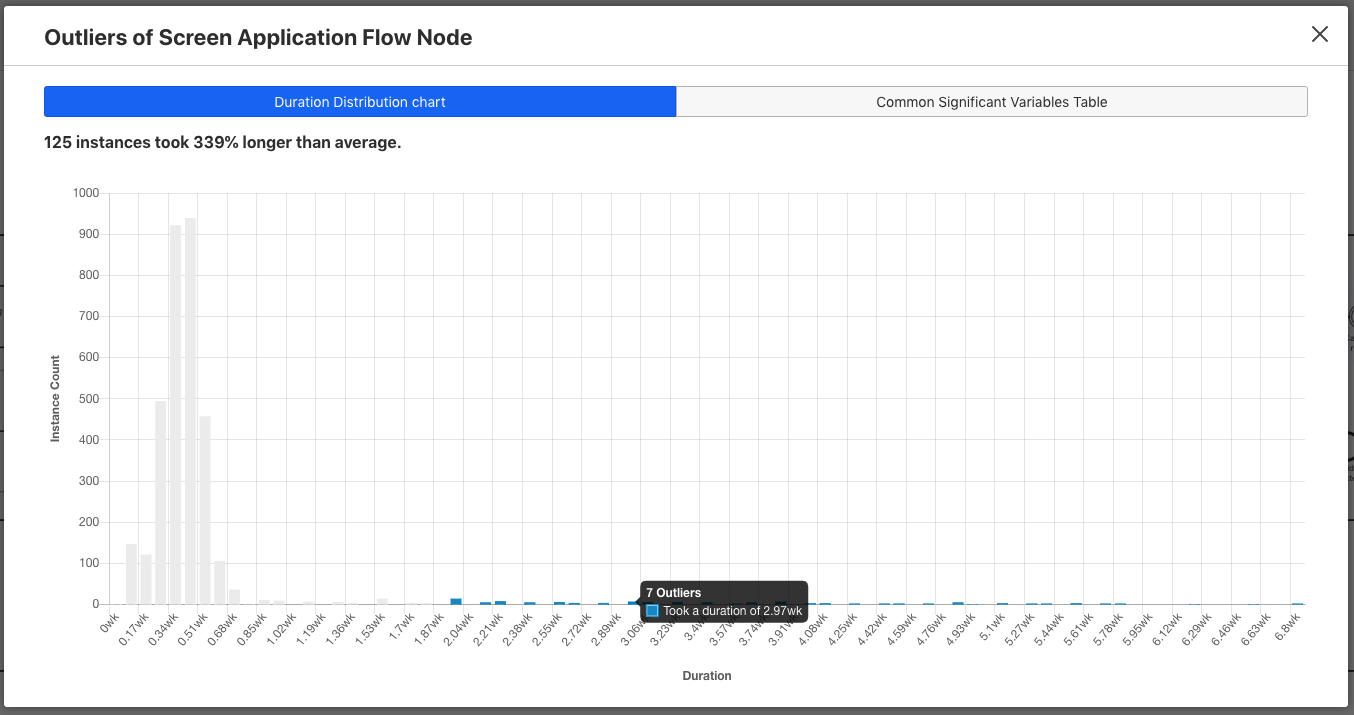
Significant Variable Values
When looking at the duration outlier instances you can analyze the data further in order to find the root-cause of why these instances eventually took so long. A click on the significant variables tab shows a table that lists significant variable values in the outlier instances. It also allows you to see how many times this variable value occurred in the outlier instances compared to the rest of the process instances. This can give you a good idea if there is a correlation between a variable value and a flow node taking more time than expected. In our example we can see that for all of our Duration Outliers the Department was IT, the JobExperience was Senior and the assigned hiringManager was James. We could approach James to find out why it took so long to complete this task in order to speed up our Screen Application tasks.